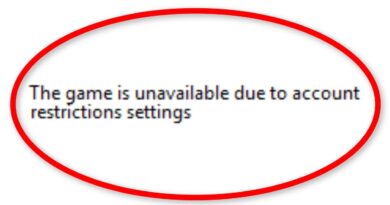Windows Laptop running slow after battery replacement
The battery is an essential piece of laptop hardware. Every laptop’s battery dies after a certain period of time, at which point a new battery must be purchased and installed. However, what if you install a new battery and your laptop becomes slow afterward? Some users have experienced such an issue. If your Windows laptop is running slow after the battery replacement, the solutions provided in this article will help you.
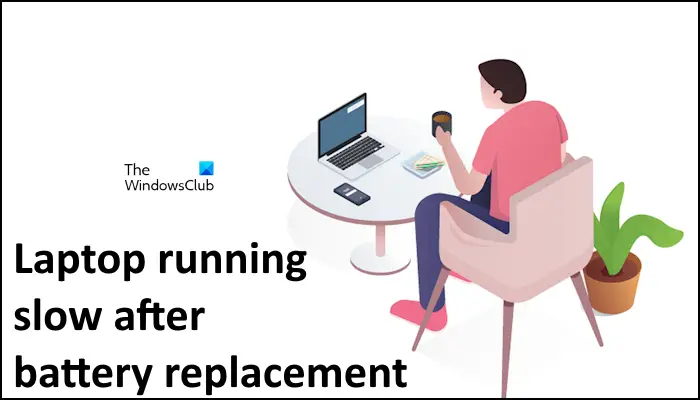
Windows Laptop running slow after battery replacement
Use the following suggestions if your Windows laptop is running slow after battery replacement:
- Is the battery compatible?
- Run Power Troubleshooter
- Switch to High Performance Power Plan
- Calibrate your battery
- Reinstall your battery driver
- Update BIOS
- Contact support
Let’s see all these fixes in detail.
1] Is the battery compatible?
The new battery you want to install on your laptop should be compatible with it. Otherwise, you will experience issues with your laptop. Incompatible batteries may supply inaccurate power, which may lead to CPU throttling or thermal throttling, which can lower the laptop’s performance. Therefore, make sure that the battery you have installed on your laptop is compatible.

You can check this by removing the new battery. Disconnect the battery from the laptop and connect the charger. Turn on the switch to provide a continuous power supply to your laptop. Now, turn on your laptop and see if it lags in performance this time.
2] Run Power Troubleshooter
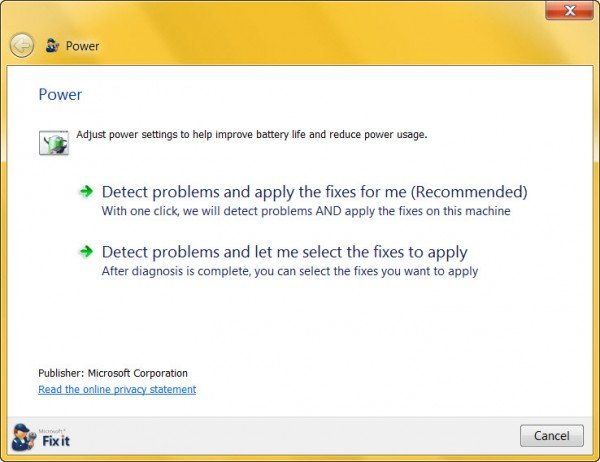
If the battery is compatible but you experience performance issues due to that battery, you can run the Power Troubleshooter which is an automated tool in Windows computers. It helps resolve power-related issues.
3] Switch to High Performance Power Plan
Power Plans are available in the Control Panel. You can switch to the high-performance power plan if you are experiencing slow performance on your laptop. It may help. Go through the following instructions:

- Open the Control Panel.
- Type Power in the Control Panel search bar.
- Select Power Options from the search results.
- Now, select the high-performance power plan.
If the high-performance power plan is not available, you can restore it and other missing default power plans via the Command Prompt.
4] Calibrate your battery
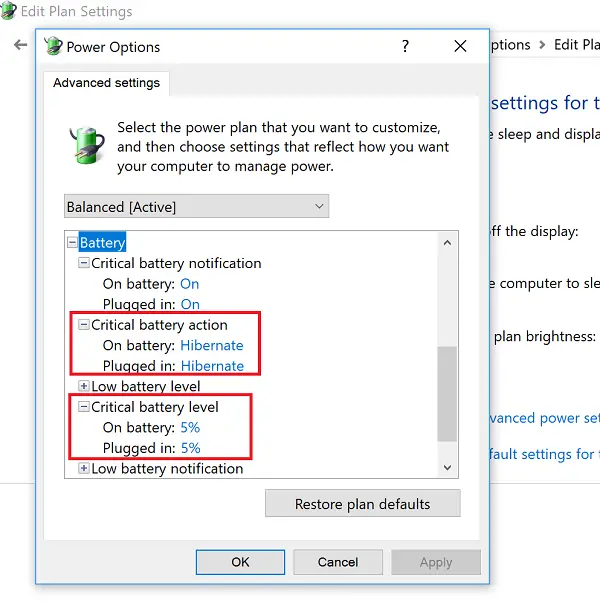
You can manually calibrate a laptop battery to increase its life. This can also help in resolving battery issues. Do this and see if it works.
5] Reinstall your battery driver
The next thing you can do is reinstall your battery driver. Battery drivers are not available on the official websites of all computer manufacturers. Therefore, the process of installing the battery driver is not as straightforward as installing other drivers on a Windows computer. Before you uninstall your battery driver, I recommend you create a system restore point.
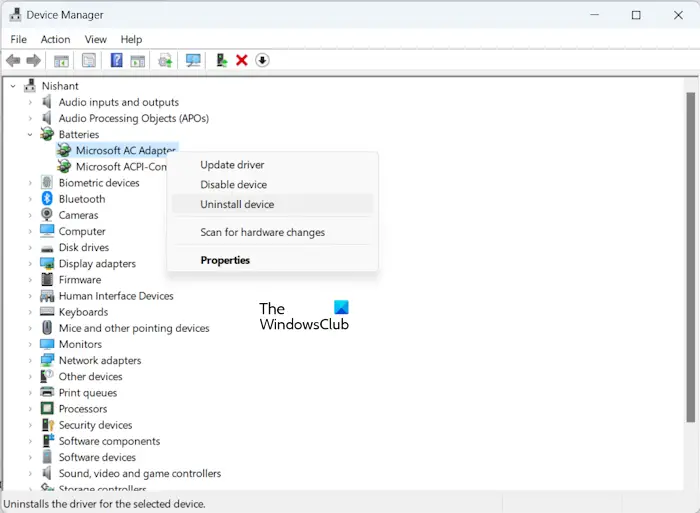
Open the Device Manager and uninstall your battery driver. After doing that, restart your laptop. This will reinstall the battery driver. If this does not fix the issue, you can try other ways to download and install the battery driver.
6] Update BIOS
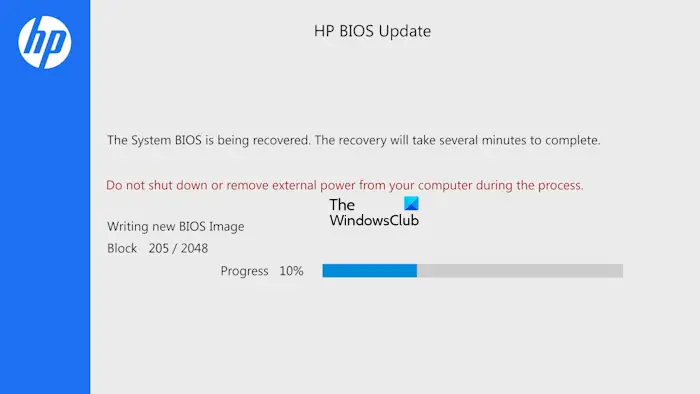
You can also check for the latest version of BIOS and install it on your laptop. The latest version of BIOS is available on the official website of the laptop manufacturer. You can download it from there.
If you want to check which version of BIOS is installed on your laptop, you can use the System Information tool.
7] Contact support
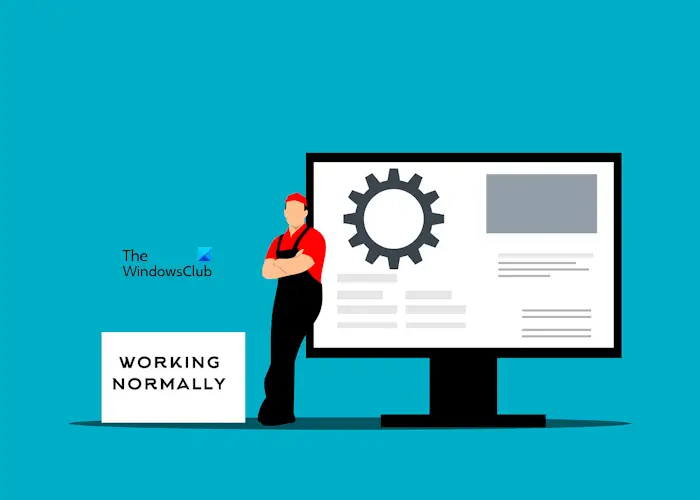
If you have tried all the fixes explained above but the problem is not fixed, the battery you have installed might be faulty. Now, you need to contact support. The only solution here is to replace this battery.
That’s it. I hope this helps.
Does replacing a laptop battery make it faster?
Replacing the battery does not contribute to a laptop’s performance. If your laptop is slow, you need to upgrade the main hardware, like CPU, and RAM, and install a new SSD. This will improve your laptop’s performance. However, if your laptop is slow due to a faulty battery, replacing it will restore the original performance of your laptop.
Is it OK to replace a laptop battery?
Yes, it is ok to replace a laptop battery. If your laptop battery is working fine, you need not replace it. If the battery is older, you may consider replacing it. Before replacing the older battery, you can test its health. If its health is ok, do not replace it.
Read next: Laptop BSOD when plugged in.