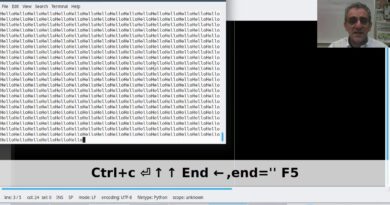Windows RDP Client through SSH Tunnel to Remote Linux xRDP Server with Putty
This quick video is to show how use Microsoft MSTSC RDP client to access remote Linux xRDP server through SSH tunnel.
Here is the diagram. Client machine will need to access to AWS Ubuntu Server 168.62.55.40 on tcp port 3389, which is xRDP port.
Firewall only allows tcp 22/ ssh port.
Now we are going to configure our client machine to use ssh tunneling to connect to this remote server.
From our operation, we can confirm 3389 RDP is not working, but ssh on port 22 is fine. We are going to use local port 6666 to tunnel 3389 traffic over ssh (tcp 22) session. So far, from netstat command, we can tell there is no 6666 port listening on 127.0.0.1.
As you can see, RDP works fine through SSH tunneling.
Other Linux remote desktop solutions videos:
*Install Ubuntu Desktop Docker Using Portainer and Access it From Browser (VNC/noVNC): https://youtu.be/Y43FWu50BEE
*Fastest Linux Remote Desktop Solution: X2Go – Remote Desktop Log in From Windows 10 to Ubuntu – https://youtu.be/bMLMFXPg5Ao
* Install xRDP and Remote RDP into CentOS 7 – https://youtu.be/exSq8eMzW0c
* Windows RDP Client through SSH Tunnel to Remote Linux xRDP Server with Putty – https://youtu.be/gjw7gGwAsr8
* Installing GNOME Desktop GUI and xRDP on Ubuntu 18.04 – https://youtu.be/G7uU1234tZ4
* Install / Configure VNC Server and XFCE GUI on CentOS7 – https://youtu.be/NLH-v-95tSY
====================================================================
Subscribe me: https://www.youtube.com/c/Netsec?sub_confirmation=1
Music:
Mario Bava Sleeps In a Little Later Than He Expected To by Chris Zabriskie is licensed under a Creative Commons Attribution license (https://creativecommons.org/licenses/by/4.0/)
Source: http://chriszabriskie.com/vendaface/
Artist: http://chriszabriskie.com/
===================================================================
Recording IT life Blog: https://51sec.org
by Johnny Netsec
linux web server