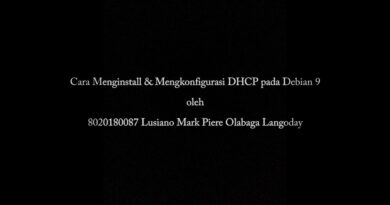Windows Security says No Security Providers in Windows 11/10
Sometimes Windows can’t run a virus scan in Windows Defender and says that there are no security providers for Antivirus, Firewall, and Web protection in Windows Security settings. This issue can be caused by but is not limited to corrupt system files, malware infection, and disabled Windows Security service. In this post, we will learn what to do when Windows Security says No Security Providers in Windows 11/10.

Windows Security says No Providers
If Windows Security is not working and showing a message that there are No Security Providers for Antivirus, Firewall, or Web protection then, execute the solutions mentioned below.
- Make sure the Windows Security Service is running
- Check for and delete rogue entries in the registry
- Uninstall third-party security software
- Perform Windows Defender Offline Scan at boot time
- Run SFC and DISM scan
- Perform System Restore
- Perform an In-place upgrade repair or Cloud Reset
Let’s take a look at the description of the process involved concerning each of the listed solutions.
1] Make sure the Windows Security Service is running
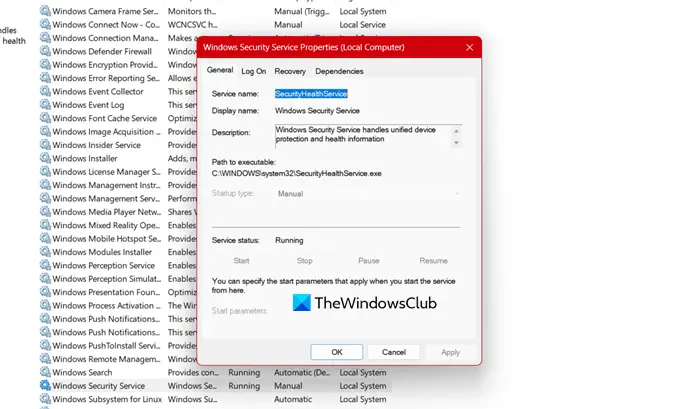
If the Windows Security Center Service is turned off, you will most likely be faced with this issue. In this case, you need to verify that this essential service is running. Windows Security Service handles unified device protection and health information.
Also ensure that the Remote Procedure Call (RPC) Service on which it depends, is running. It should be set to Automatic startup.
Next, check if the Security Center Service is started and set to Automatic (Delayed Start) startup.
If this doesn’t resolve the issue, continue with the next solution.
Read: Windows Security does not detect 3rd party antivirus software
2] Check for and delete rogue entries in the registry
Malware infection may be the cause of this issue. Some malware adds malicious or rogue entries in the registry that block legitimate AVs from running.
To check for and remove these entries, follow these steps:
HKEY_LOCAL_MACHINESoftwareMicrosoftWindows NTCurrentVersionImage File Execution Options
- On the right pane, see if there’s any entry for MSASCui.exe, MpCmdRun.exe, or MsMpEng.exe.
- If any of these entries are present, then right-click and click Delete.
If you do not find any of these entries, then all is fine and you don’t need to do anything. If that’s the case, proceed with the next solution.
3] Uninstall third-party security software
Sometimes, when you install any third-party security software, it conflicts with Windows Defender, the inbuilt security software for Windows 11/10. When this conflict happens, critical services can be disabled which can cause this issue.
In this case, uninstalling the third-party security software with its native uninstaller could resolve the issue. If not, continue with the next solution.
4] Perform Windows Defender Offline Scan at boot time
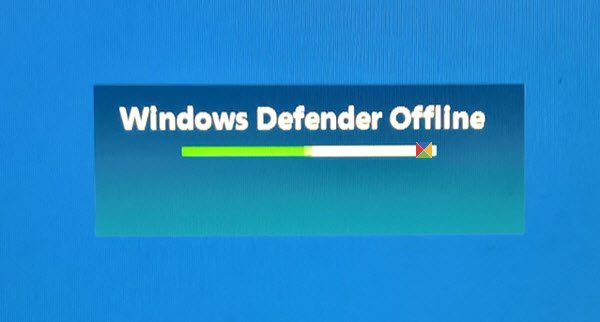
Windows Defender in Windows 11/10 allows you to conduct an offline scan – also referred to as Windows Defender boot-time scan – that can help you get rid of persistent and difficult-to-remove malware and malicious software, using the latest threat definitions.
If the issue persists after you have performed the offline scan, you can try the next solution.
5] Run SFC and DISM scan
If you have system file errors, you may encounter this issue.
The SFC/DISM is a utility in Windows that allows users to scan for corruptions in Windows system files and restore corrupted files.
For ease and convenience, you can run the scan using the procedure below.
- Press Windows key + R to invoke the Run dialog.
- In the Run dialog box, type Notepad and hit Enter to open Notepad.
- Copy and paste the command below into the text editor.
@echo off date /t & time /t echo Dism /Online /Cleanup-Image /StartComponentCleanup Dism /Online /Cleanup-Image /StartComponentCleanup echo ... date /t & time /t echo Dism /Online /Cleanup-Image /RestoreHealth Dism /Online /Cleanup-Image /RestoreHealth echo ... date /t & time /t echo SFC /scannow SFC /scannow date /t & time /t pause
- Save the file with a name and append the .bat file extension – eg; SFC-DISM-scan.bat.
- Repeatedly run the batch file with admin privilege (right-click the saved file and select Run as Administrator from the context menu) until it reports no errors.
- Restart your PC.
On boot, check to see if the issue is resolved. If not, proceed with the next solution.
6] Perform System Restore
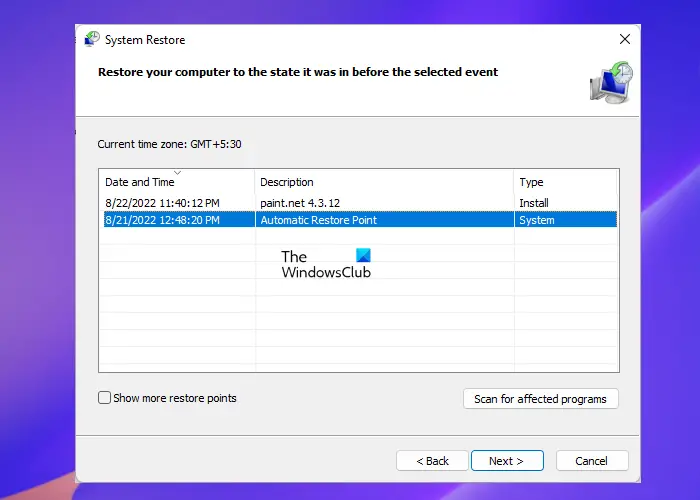
If you noticed that the problem occurred recently, it’s entirely possible that the issue was facilitated by a change that your system has gone through recently.
If you have no idea what change might have ended up breaking the Windows Security Center, you can use System Restore (any changes like application install, user preferences, and anything else made after the restore point will be lost) to revert to date before when you noticed the issue.
To perform System Restore, do the following:
- Press Windows key + R.
- In the Run dialog box, type rstrui and hit Enter to open up the System Restore Wizard.
- Once you arrive at the initial screen of System Restore, click Next to advance to the next window.
- At the next screen, start by checking the box associated with Show more restore points.
- After you’ve done this, select a point that has an older date than the one in which you first started to notice the error.
- Click Next to advance to the next menu.
- Click Finish and confirm at the final prompt.
At the next system startup, your older computer state will be enforced.
If the issue is still unresolved, move to the next solution.
7] Perform In-place upgrade repair or Cloud Reset
At this point, if the No security providers for antivirus, firewall, and web protection issue is still unresolved, it’s most likely due to system corruption that cannot be resolved conventionally. In this case, try an In-place upgrade or Reset PC to reset every Windows component. You can try Cloud Reset and see if that helps.
Hopefully, any of these solutions will work for you!
How do I fix Windows Security not showing in Windows 11?
If you are unable to find Windows Security, you should first consult your IT admin. At times, administrators disable or remove certain apps or features from all the networked computers. In case, you are not connected to a network or your admin has nothing to do with it, check our guide to know what to do when Windows Security or Defender is missing.
How do I enable Windows Security Center in Windows 11?
Windows Security is already enabled on Windows 11. To use it, you need to search out “Windows Security” from the Search bar. This is a Windows application that comes preinstalled on your computer and can work as an antivirus.
Also Read: Windows Security in Windows 11 not opening or working.