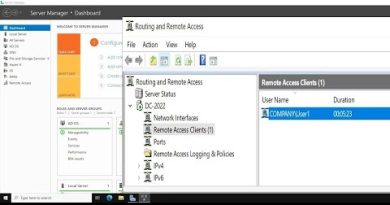Windows Server 2012 r2 Installation Step by Step in VM Vrtualbox
Windows Server 2012 r2 Installation Step by Step in VM Vrtualbox.
Following steps to create a virtual machine used for Windows Server 2012 r2.
1) Click the New button on the menu bar. Review the information on the Welcome page and click Next.
2) Give your VM a name such as Windows Server 2012 r2.
3) On the OS Type ensure that Microsoft Windows is select as the operating system (OS).
4) Select Windows server 2012 (64-bit) as the Version. Click Next.
The default memory size is 2048 and click Next.
5) Accept the defaults on the Virtual Hard Disk page. This creates a new 20 GB hard disk that can be used to boot (or start up) the VM. Click Next.
6) Accept the default of dynamically allocated for the virtual disk. Click Next.
7) On the Virtual Disk File Location and Size page, modify the size to 40 GB. 8) If desired, you can change the location by clicking the folder and browsing to a new location. Click Next.
9) On the Summary page, click Create.
windows server 2012