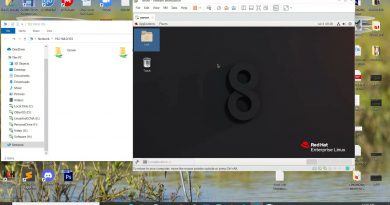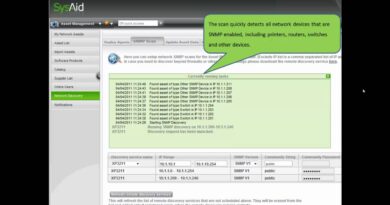Windows Server 2016 And 2012 – WSUS (Windows Server Update Service) Installation And Configuration
Window Server 2016 And 2012 – WSUS (Windows Server Update Service) Installation And Configuration
Installing the Windows Server Update Service allows the corporate environment to have their own update service where updates can be approved, denied and checked and then allocated to computers in the network. This video shows how to install this role and then configure it.
For more visit:
http://www.windows10.ninja
http://www.2012r2.com
Transcript (machine generated so it contains errors)
In this video with another look at how to actually update our client is example windows 10 using our own computers rather than it getting updates from Microsoft. Okay, the Microsoft website. You can actually get the updates from our own computers are on servers. Okay, now we need to set up basically the window rules server update service on another computer. For example, server 2016. In this example and will show you exactly how it’s done and everything starting now. Okay, first thing to do is basically Windows server 2016, or to the 12 are to okay basically open up several manager and I can do that by clicking on the icon over their oriented and 16 aids over their okay, so some manager is open like a dour, but this is a thing and roles and features okay. Click next and next. Okay basically choose the computer and solid on example this one. Okay, and then basically what we want to do is Windows server update services okay and was a tick that box. It’ll say what else is needed. The car click at next next okay, you can install.net 3.5 features are some people in the past have chosen to install in the same time okay, but it’s not required. Okay, that’s fine, just go with the defaults. Click next. That’s fine if you have SQL Server running basically you could use the SQL Server database instead of basically the windows internal database okay next okay and then where do you want to store the updates. Okay, now generally will advise bring our separate hard disk, et cetera okay now because it can be quite big okay as an example for windows 10 wave, not all of the options take. I think was about 78 gig itself. You know at one point we had a very very huge amount of half updates. Okay, so will this create a simple folder. Now okay as Edson sample updates. Okay, and their the next okay restart if required. Obviously if you’re running mission-critical things do not tick that box okay and he can research time that free okay. And once that is completed. Basically, now you need to do the postinstallation class where you configure a bit okay, okay, once the configuration is finished. Basically, it should all go green over their and now let’s click on this, right click on that and then let’s open it up okay and what opens up basically, this is how it starts. Okay, this is the initial configuration and that you need to do I get to basically due enjoying the Microsoft update improvement programme you can take yes or no based on the privacy settings next okay synchronise from Microsoft update like a lead synchronise their okay and if you need any proxy servers to go through like if you have a proxy server in your environment. · That can connect up Internet okay and an now leaded basically synchronise with it. Okay, now that it has basically gone to the Microsoft update website and check what all updates. We can actually obtain’s computer. Okay, it now gives us options to actually select from the range again. I can choose all the languages that you might want were disgusted with English. In this case okay, now it’s on a list all the products you can click all products and we are gonna have a very, very huge update drive space requirement or in this case, what word gonna do it even goes office okay because all the windows servers. What will you do basically is just go to windows 10 okay and choose the windows 10 171, for example windows 10 over here windows 10 letter drivers. Okay, these are on quite a lot. Basically it downloads every single driver okay the features OnDemand language packs with are selected like this for now okay as an example. Okay, as you can see you can choose Windows 8.1. Windows defender okay and the servers over here. Okay, I click next okay, now you can choose from that what we want will go with the updates. Okay, and click next okay synchronise manually, or you can have your computers synchronise at a certain time each day. Again, this case was ago would manually as us okay begin the initial synchronisation next okay and then basically what you might one do is check a few of these things in case you have any problems at a future date. I can just click finish. Okay, and that opens up that and basically what’s gonna happen. A knows how many updates it needs to download it will basically start downloading and an inner basically get all of them, and then at the
windows server