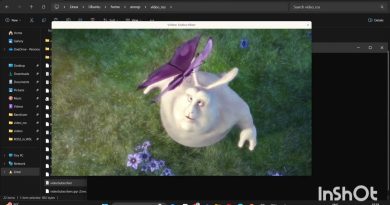Windows Update Error 66A or 13EC for .NET Framework
If you see Windows Update Error 66A or 13EC when you try to update .NET Framework then this post will help you. Some users have reported experiencing error codes 66A and 13EC while installing .NET Framework. The computer slows down, crashes, or shows a prompt with 66A or 13EC error code. A few users have experienced these errors during system boot or during shut down. The reason for these errors varies for individuals. It may be caused due to incomplete Windows updates, corrupt Registry, faulty system files, etc.
Windows Update Error 66A or 13EC for .NET Framework

To fix Windows Update Error 66A & 13EC for .NET Framework, use the below methods:
- Run Windows Update Troubleshooter
- Repair .NET Framework Client Profile
- Uninstall, Reinstall .NET Framework
- Perform DISM scan
- Run Windows Update in Clean Boot State
- Perform System Restore
Let’s discuss these methods in detail.
1] Run Windows Update Troubleshooter
The first thing you can try to fix Windows Update Error 66A or 13EC for .NET Framework is to perform Windows Update troubleshooting. It will find and troubleshoot errors with Windows updates. You can follow the below steps to do so:
- Open the Settings app by pressing Windows + I hotkey.
- Click on the Update & Security category and then go to the Troubleshoot tab.
- Now, click on the Additional troubleshooters option and then tap on the Windows update > Run the troubleshooter option.
Reboot your computer after troubleshooting is done and check if you still get Windows Update Error 66A or 13EC for .NET Framework.
2] Repair .NET Framework Client Profile to its original state
A corrupted .NET Framework client profile can cause Windows Update Error 66A or 13EC. So, try repairing the .NET Framework Client Profile by performing the below steps:
- Firstly, open the Control Panel by typing in the search box.
- Then, go to Programs & Features section, look for Microsoft.Net Framework Client Profile, and right-click on it.
- You will get Uninstall/Change option in the context menu; simply click on it.
- Next, tap on the Repair option provided by it.
Windows will repair the .NET Framework Client Profile to its original state in some minutes. When it is done, simply restart the computer and check if you still get error 66A or 13EC.
You could also use the Microsoft .NET Framework Repair Tool.
3] Uninstall, Reinstall .NET Framework
You can try fixing error code 66A or 13EC by first uninstalling and then reinstalling the .NET framework. To uninstall it, you can go to Control Panel > Programs & Features and locate the .NET framework there. Select it and then tap on Uninstall button to remove it from your PC. After that, restart your PC.
Now, go to microsoft.com and download the required .NET Framework setup file. It is recommended to download the latest version of the .NET framework.
Run the executable file by double-clicking it and then follow onscreen instructions to install it on your PC.
This method should fix Windows Update Error 66A or 13EC for .NET Framework.
4] Perform DISM scan
Running a DISM scan can help repair a potentially corrupted system image. Run it and see if it helps.
Windows will take a few minutes to complete the DISM scan. And when done, you need to restart your PC and check if you still get the same error.
5] Run Windows Update in Clean Boot State
Running a clean boot can also help you get rid of issues caused due to 3rd-party apps. Once in this state, you could run Windows Update and see if this resolves the problem.
Fix: Microsoft Store error 0x80073CFE.
6] Perform System Restore
You can fix these errors by performing a system restore to the time when you didn’t encounter these errors. Run system restore and after the PC restarts, check for updates and see if the error is fixed.
Related read: How to fix Windows Update Error Code 643 when updating .NET Framework