Wondershare PDFelement 8 Review: An Adobe Acrobat alternative
PDF is the standard format that is used almost everywhere when it comes to sending documents. Still, it is no more limited to creating PDF and used to sign documents, conversion into an editable format, OCR, and then there are those who deal with the bulk of PDF files and do things one by one is not feasible.
While Adobe’s Acrobat Pro is one of the most popular tools out there, today, we are talking about Wondershare PDFElement 8, which offers equivalent features at a lower cost and is extremely easy to use. Here is a detailed Wondershare PDFelement 8 Review.
Wondershare PDFelement 8 Review
When you download, install and launch the software, it offers all its primary features upfront, including—Open Files, Combine PDF, Optimize PDF, OCR PDF, Convert PDF, Create PDF, and Batch PDF File operations. The last process in the list offers a lot of features when it comes to combining PDF files. We will talk about it in the end.
PDFElement 8 Features
Here is the list of features available with PDFElement 8, which can compete with Adobe Acrobat, and individuals and businesses can consider it to reduce the cost.
- Existing PDF can be used to Markup and then print them.
- PDF files can be completely edited
- Convert PDF files into Word or HTML with the file size optimization
- Password protect your PDF files.
- Create PDF documents with form fields, i.e., Form recognition and data extraction
- Digitally sign documents
- Perform OCR analysis on images with text, and scan PDFs
- Multiple PDF files can be batch processed and converted. It can also fix simple formatting.
- Supports PDF/A and Redaction
- Create PDF files and add backgrounds, watermarks, headers, and footers
- Supports annotations and comments
- Hundreds of PDF Templates available to get you started.
- Cloud storage feature integrates with Wondershare document cloud.
Compared to the previous version, Wondershare claims that UI has improved, and comes with a fresh look, and more user-friendly. Navigation is also quicker and with better icons and placements. #PDFYourWay
Editing PDF Files

When you open a PDF file, the UI offers a list of menus and tools, i.e., a complete set that allows you to edit the PDF file, convert it, password protect, and more. The list includes the following menus— Comment, Edit, Convert, Tool, View, Form, Protect, and Page. You have the option for Thumbnail view, Bookmarks, Add comments, Add attachment, and Search on the left.
The interface is very familiar as it follows the standard elements which are common across applications. If you are only going to comment or annotate, then the Comment section is more than enough, but if you plan to edit, you need to use the Edit function. That includes adding text, image, link, watermark, background, and more.
When you right-click anywhere, here is the list of men action you get:
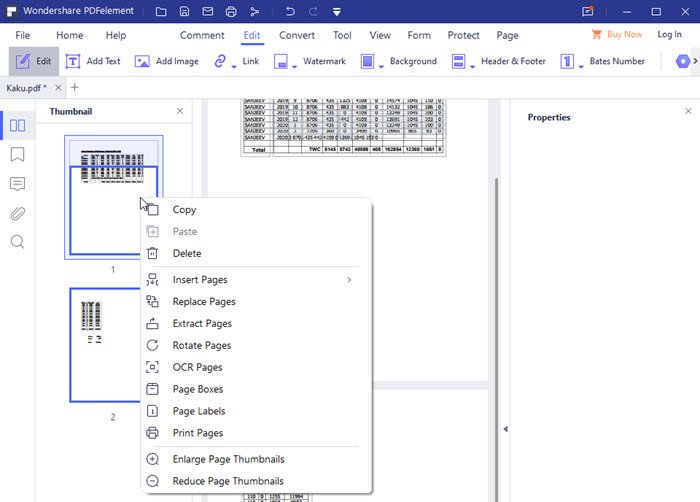
- Insert Pages: Insert other PDF pages or entire documents at any point in the document you have open.
- Replace Pages: Completely replace existing pages with other PDF pages or files.
- Extract Pages: Save individual pages or sections of your document as a separate PDF file.
- Copy, Paste, or Delete: Reorganize and clean up your PDF doc by copying and pasting individual pages.
- Rotate Pages: Turn pages that might have been scanned at the wrong angle.
- OCR Pages: Perform Optical Character Recognition to pull text out of scanned PDF files.
- Page Labels: Customize labels for your pages.
- Adjoin Pages: Turn all pages into a single image.
Apart from these, if you wish to operate on a single file, you can use the Convert, Tool, Form, and Protect sections. Here is the list of other functions:
If you switch to the Home section, the software offers many options that can be used on multiple files.
Combine PDF Files: The first is the Combine PDF option, where you can add multiple files of different types like text, excel, PDF, docx, and more. You can also choose the pages to include and action to take.
Optimize PDF: PDF Files are usually smaller in size, but large PDF files can be a problem. So if you want to reduce the size, you can use the Optimize PDF option and choose high, medium, or low compression. It will affect the quality of the text and images, so choose accordingly.
OCR PDF: OCR or Optical Character Recognition allows you to convert an image full of text into an editable, searchable, and then finally convert it into a PDF document. You can choose a range or change language, and scan to edit or scan to search text.
Convert PDF: It’s a straightforward option that allows you to convert an existing PDF file into Word, Excel, Images, and many other formats. That said, you may have to adjust the final output, especially for word, text excel or anything that can be edited.
Create PDF: You can create a PDF file from an existing PDF file or images and then go ahead and edit them. As soon as you get into edit mode, you will have options to perform anything which be edited.
Batch PDF File Operations

It is the most powerful tool if you want to perform the same operations set on a bunch of files. Let’s say you need to password protect a bunch of files. You can choose Security and then set up a password to open, permission, print, and restrict changes. Similarly, you can add a watermark, set numbering, perform OCR, extract data, optimize, and create PDF.
Choosing a PDF Editor
Choosing the right PDF Editor is important, especially if you need to deal with it every day. We aren’t talking about reading a PDF file, but editing, converting, secure, compress, and more. Most of these features are paid for on any professional software, and if you have professional work, it’s best to invest in one such software and use it for the best results.
That said, pricing is always a factor, and it may not be possible for everyone to buy Adobe Acrobat Suit for editing PDF files, which can cost a bomb. That’s where the alternatives such as Wondershare PDFElement come into the picture. It is not just an editor, but a complete package.
PDFElement Offers
PDFelement is not only available on Windows but also available on Mac/iOs and Android. There are two offers right now:
- PDFelement is available with a special offer (under $60) during the launch period.
- If you are an iOS user, you can access a big discount via an in-built app store. Then you will own one single account with three platforms at the same time (Windows/Mac/iOS).



