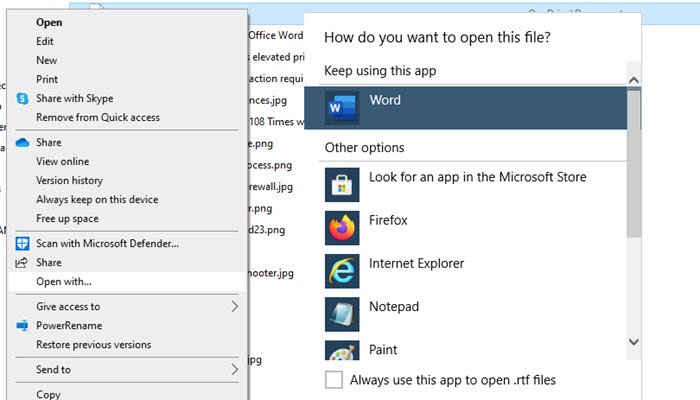Word documents opening in WordPad instead of Word
Every file type is set to open with a particular application. So, for example, a Word document can be opened using Microsoft Office Word or WordPad application. The latter is the default application for documents, and it can also open Word or DOCX files. That said, another problem could be where the word documents are being saved into Wordpad or RTF format even when using Microsoft Office. This post will guide you on how you can resolve the problem.
Word docs saving to WordPad
While Office Word will always save in DOCX format, but the default save options may have changed. To change it, click on Save As > browser, and then from the dropdown, select Docx instead of RTF. Once you do that, it will automatically save it in the same format next time.

If this doesn’t work, then go to File > Options, and check if the format in the Save section is RTF.
If that’s the case, then choose to change it to DOCX. Apply the change, and the next time you create, and save a word file, it will be saved into the new format.
Word documents opening in WordPad instead of Word
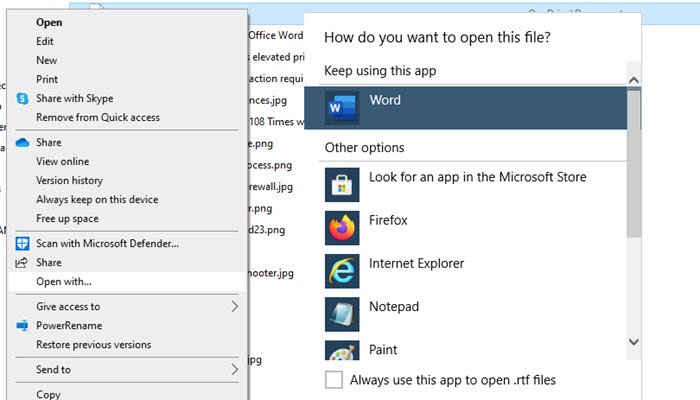
Once the document is saved to Wordpad, right-click on it and select Open with. If you see Word listed, select it. If not, click on Choose another app or default program. If you see Word listed, select it and check the Always use this app to open doc files check box.
This works for almost everything in Windows 10. As an example, if you want to open RTF files into Office Word, then you can follow the same and select Word as the default application.
Now the next time you double click on any RTF file on your computer, it will open in Office Word.