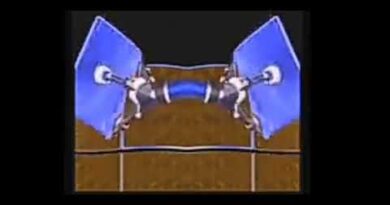WOT browser extension will tell you which sites are safe to visit
Safety on the Internet is a matter that does not deserve to be taken lightly. Because of how integrated and intertwined our lives are with the internet these days, we seem to think of web surfing as the first answer to most of our problems. And while this thinking works like a charm, for the most part, it can sometimes make us venture into troubled waters. We may end up visiting websites that offer inappropriate content, have their antics set up in a way to steal your personal details, or are a breeding house for malware. Fortunately for you, it is the Internet that has the solution to it, in the form of browser extension WOT.
Trusted by over 141 million users across Windows, macOS, Android and iOS platforms, Web of Trust (WOT) is a Website URL Scanners & Link Checker addon that helps make your internet surfing experience safer and more convenient. Its mechanism is simple but does the job in the best, most convenient way possible.

WOT (Web of Trust) Browser Extension
Using WOT, as I said, is pretty easy. The add-on can be downloaded from their official website for browsers like Chrome, Firefox, etc. It sets up quickly and can be seen working on the selected browser.

Every time you make a search on the web, it is going to show a hollowed-out circle next to the relevant links. A green sign would mean that the link is safe to visit, while the red circle signals otherwise. There also exist red and yellow signs, that are meant to cover the gray area between the two extremes.

Sites on WOT are rated on four metrics:
- Trustworthiness,
- Child safety,
- Vendor reliability, and
- Privacy.
If you click on one such circle, the overall ratings given to the website by various WOT users are displayed. By clicking on the ‘View full scoreboard’ link, you’ll be directed to the myWOT page of the particular website where you can read the reviews given to the website by people.
Read: What is Browser Hijacking?
This search can, alternatively, be made using the myWOT website. There, on the top-left corner, is a search pane where you can type the website that you are suspicious about or just want to see the ratings of. Clicking on a website that is poorly rated by WOT pops on your screen a warning message, indicating the issues you may face if you go on to visit the site. You can view the full report on WOT’s suspected suspicious activity, choose to visit the site, or have the warning message never display again.

In case you have already landed on the website and are now concerned if it is harming your privacy in any way, WOT has you covered there too. On the top-right corner of the browser window, where all extensions are housed, is WOT.

You can click on it to see how the website is rated. This extension window also feeds you information on all the trackers this particular link had, with an option for you to block the ones you feel are unnecessary. These trackers generally take your browsing data and use it for targeted advertising.

In conclusion, I believe one must have the WOT extension installed in his/her browser and actively use it too. Not only is it fast, free, and easy to use (or uninstall), but is also backed by substantial online documentation and leaves enough room for users to customize its working to the way they prefer it.
WOT works as a one-stop-shop to countering the major demons of web browsing; scams, malware, pop-ups, inappropriate content, you name it. Visit their official website MyWOT.com to download the WOT browser add-on.
Read: How to best secure web browsers for Windows 10.