Xbox App Not Installing Error Code 0x80D02017 On Microsoft Store On Windows 11 or 10 PC FIX
If you’re unable to install the Xbox app on Windows 11 because you get the error 0x80D02017. several factors could be contributing to the issue. one of the common reasons could be a Corrupted Microsoft Store Cache. so Clearing the Microsoft Store cache, as a corrupted cache can cause installation issues. So follow the instructions of this video to learn how to clear your Microsoft store cache Among other solutions, so you can install the Xbox app.
This troubleshooting guide will work Windows 11 operating systems (Home, Professional, Enterprise, Education) and desktops, laptops, tables and computers manufactured by the following brands: Asus, Dell, HP, MSI, Alienware, MSI, Toshiba, Acer, Lenovo, razer, huawei, dynabook, LG , vaio, surface among others.
Command 1:
Get-AppxPackage *Windows.ImmersiveControlPanel* | Reset-AppxPackage
Command 2:
Get-AppXPackage *WindowsStore* -AllUsers | Foreach {Add-AppxPackage -DisableDevelopmentMode -Register “$($_.InstallLocation)AppXManifest.xml”}
Link: https://www.microsoft.com/en-us/software-download/windows11
▬▬▬▬▬▬▬▬▬▬▬▬▬▬▬▬▬▬▬▬▬▬▬▬▬▬▬▬
》 CHAPTERS 《
00:00 Intro
00:23 Run DISM scan
01:50 Run WS reset
02:20 Run SFC scan
03:32 Reinstall the Windows store
05:38 Repair and reset the Microsoft store
07:00 Upgrade windows to the latest version
13:10 Outro
how to repair windows 7

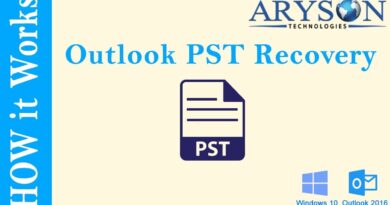


my problem was probably fixed by the 2nd to last or last one, thanks!
I just give up to download x box app
Fuck it stupid app
Not gonna use it forever
I will do all for working but i think my PC is Brocken idk what i can do to fix this Xbox Problem 🙁
the first command you used at 4:25 is not the same as you left in the description