Xbox Elite Controller input lag on PC [Fix]
When trying to use the Xbox Elite Controller on a Windows PC, we started noticing an input lag. Input lags are not acceptable anywhere, let alone in gaming, where every second of your time matters. In this post, we will see what you can do if the Xbox Elite Controller has input lag on the PC. If you face the same issue, the solutions mentioned here will do the trick for you.
Fix Xbox Elite Controller input lag on PC
If there is an input lag in your Xbox Elite Controller, follow the solutions mentioned below to resolve the issue.
- Make sure that the Sensitivity curve option is not set to Delayed
- Update your controller firmware
- Power cycle your router
- Use a wired connection
- Update your Bluetooth driver
Let us talk about them in detail.
1] Make sure that the Sensitivity curve option is not set to Delayed
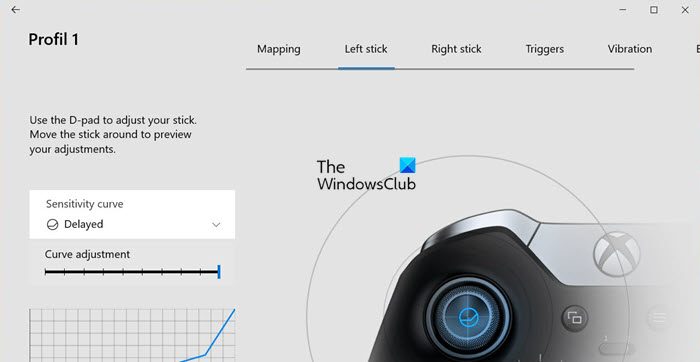
If you go into the Xbox Accessories application on your computer, you will be able to alter the Sensitivity curve option. As the name implies, it is a feature that determines how sensitive your controller can be. Sometimes, lowering the sensitivity level by changing it to Delay is a good choice, but since we are facing input lag, we will change it to something else. Follow the steps mentioned below to change the Sensitivity curve of your Xbox Controller.
- Make sure that your Xbox Elite Controller is connected and then open the Xbox Accessories app.
- Now, select your controller and Configure.
- Select your profile and click on Edit (the Pencil icon).
- You then have to change the Sensitivity curve to Default, Instant, Aggressive, or Smooth.
- Alter your right-click setting accordingly and save your configurations.
Do keep in mind that you can’t just stumble upon the right configuration in one go, you may have to attempt it multiple times.
2] Update your controller firmware
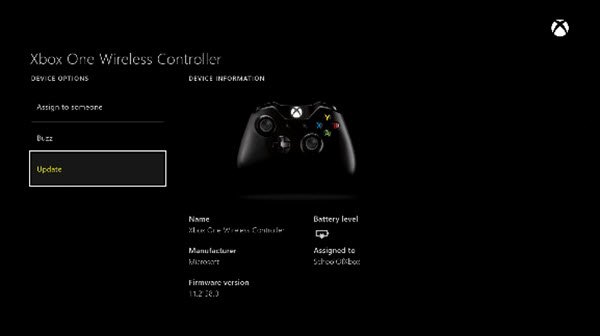
Keeping your controller’s firmware is a no-brainer. You should never keep any of your tools outdated unless there is a well-known bug. To update the Xbox controller’s firmware, we will use the Xbox Accessories app. In the Xbox Accessories app, to manually check for updates, follow these steps:
- Open the settings on your device.
- Select Device and accessories.
- Choose your controller from the list.
- If an update is available, you will see an “Update required” button. Click on it and follow the instructions on the screen to complete the update process.
Hopefully, this will do the job for you.
3] Power cycle your controller
Most glitches can be resolved just by power cycling the controller. To the same, execute the following steps:
- Press and hold the Xbox button for 5 to 10 seconds until the controller turns off.
- Wait for a few seconds and then press the Xbox button again to turn it on.
Check if the lag issues have been resolved.
4] Use a wired controller
Wireless devices are notorious for having latency issues and your Xbox controller is no exception. So, connect to your PC using a cable and then check if the issue persists.
5] Update your Bluetooth driver
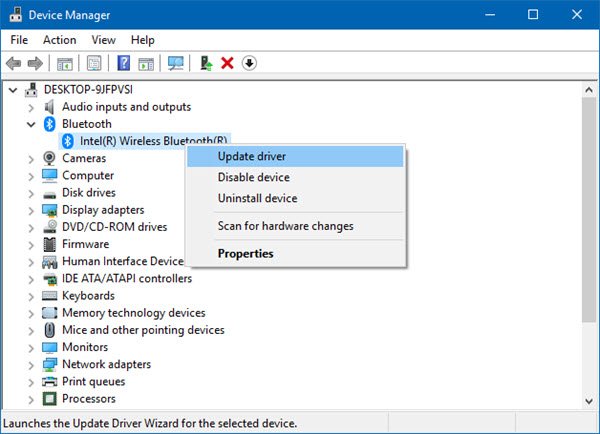
If you don’t want to switch to a wired controller, are fine with slight latency delay but are experiencing way more than what’s nominal, update your Bluetooth driver.
That’s it!
Read: Xbox Controller is moving too fast
How do I fix my Xbox controller input lag on my PC?
If there is an input lag in your Xbox controller, power cycle the device. It’s pretty simple to do the same, all you are required to do is press and hold the Xbox button until it turns off, and then after a few seconds turn the device back on.
Read: How to calibrate Xbox One Controller in Windows PC
Can you change Xbox Elite controller settings on PC?
One of the best ways to configure your Xbox Elite Controller settings on a computer is by using the Xbox Accessories app. You can go to apps.microsoft.com to download Xbox Accessories on your computer.
Also Read: Xbox Controller blinking when plugged into PC.


