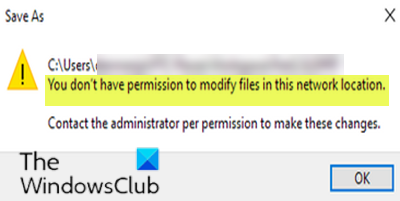You don’t have permission to modify files in this network location
Some Windows 10 users may encounter the message You don’t have permission to modify files in this network location when they attempt to save or modify files on their computer. This post explains why you might receive this message, as well as what best you can do to get rid of the message.
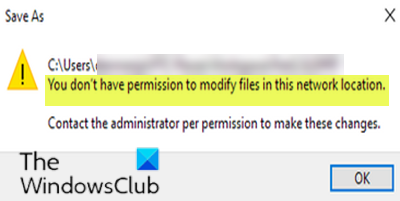
When you encounter this issue. you’ll receive the following prompt;
C:Users<path to file location>
You don’t have permission to modify files in this network location.
Contact the administrator per permission to make these changes.
You don’t have permission to modify files in this network location
The above message clearly shows that you don’t have the required permissions to modify objects in a corresponding network locations. This could be because your administrator or IT person has not provided you permissions there. If you’re a home user or IT administrator, here’s how you can provide permissions for yourself or some other user on the network.
- Right-click on the document or drive or network/folder location where you’ve been denied permissions for.
- Select Properties.
- Next, in the property sheet, switch to Security tab.
- From Group or user names, select your account and then click on Edit.
As you’re facing this issue, you should see checkmarks against Deny under Permissions for your account.
- After clicking on Edit, you should be able to modify the required permissions.
- Select your account name and then remove all checkmarks from Deny section.
- Now, check all the boxes under Allow section to gain full control ownership.
For Advance ownership click on the Advance button and then select your username and edit the required permissions from there.
Now you can try to modify/save the documents. The task should complete without the You don’t have permission to modify files in this network location error.
You may need to repeat the above steps for all users facing this issue on the network.
Hope this helps!
Related post: You don’t currently have permission to access this folder or file.