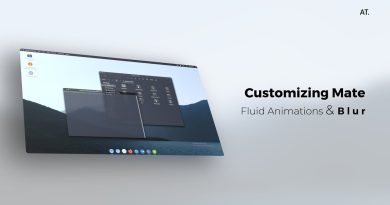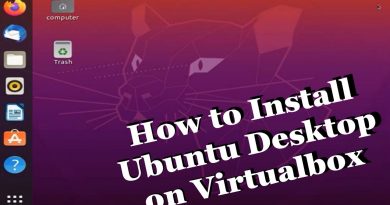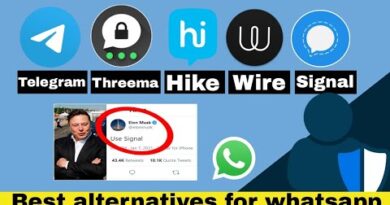Your current security settings do not allow this file to be downloaded
If you encounter the error message “Your current security settings do not allow this file to be downloaded” while trying to download files from the internet using any browser on your Windows 10 device, then this post is intended to help you with ta quick and easy fix to this issue.

Your current security settings do not allow this file to be downloaded
If you’re faced with this issue, you can follow our instructions outlined below to resolve the issue.
Do the following:
- Press Windows key + R to invoke the Run dialog.
- In the Run dialog box, type
inetcpl.cpland hit Enter to open Internet Properties window. - In the Internet Properties window, select the Security tab, select Internet (the blue globe icon), and click on Custom level.
- Next, in the Security Settings window, scroll down and find the File Download setting under Downloads section.
You will most likely see the setting as Disabled, and this has been blocking you from downloading file.
- Here, select the radio button for the option to Enable.
- Click on OK to save the changes and exit.
- Restart your Windows 10 device.
Alternatively, you can in the Internet Properties window, select the Security tab, and under Select a zone to view or change security settings, select Internet.
Now, go towards the bottom and click on Default level. Click Apply and then OK to save the changes and exit.
Apart from this, you may also want to check the security settings of your antivirus software.
That’s it! You will now be able to download files using your preferred browser without encountering the error message.