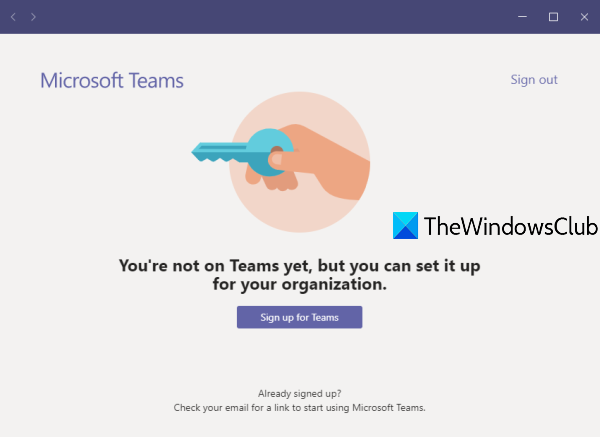You’re not on Teams yet, but you can set it up for your organization
This post helps you fix ‘You’re not on Team yet, but you can set it up for your organization’ problem. If you try to login to Microsoft Teams using its desktop client or mobile apps, you might be facing this issue. This problem or error occurs when you try to login into Microsoft Teams for the first time without creating an account. This post covers some simple steps to fix such an issue.
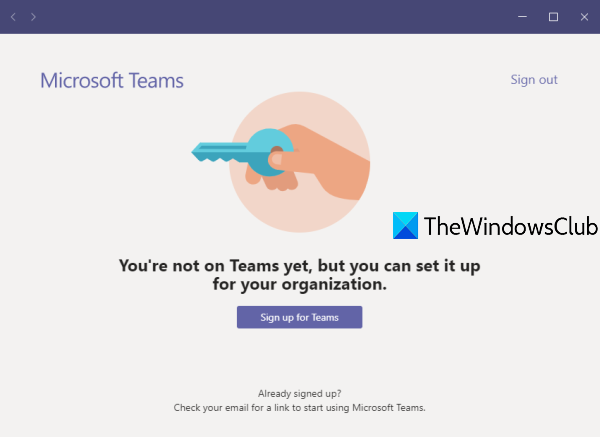
You’re not on Teams yet, but you can set it up for your organization
If you face this issue, follow these steps:
- Use the Sign up for Teams button on the Teams interface
- Press the Sign up for free button given on the webpage
- Enter an email address to use with Microsoft Teams
- Select any of the three options to set up Teams
- Enter the account password
- Enter the required details to finish Teams account creation.
Open the interface of the Teams desktop client and click on the Sign up for Teams button visible just below that error. A link will open in the default browser set by you. When the link is opened, use the Sign up for free button.
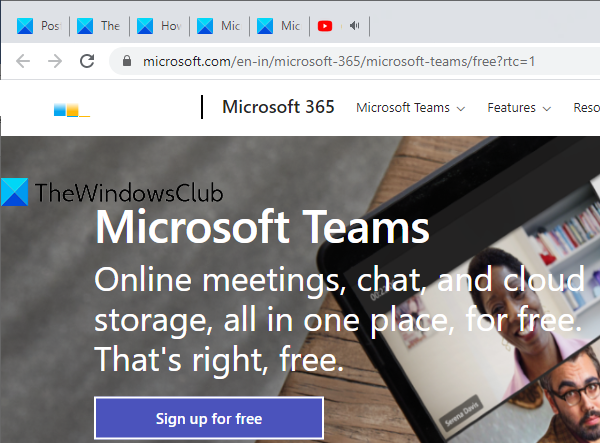
A new link will open in a separate tab. There, enter your Microsoft email address or some other email address that you want to use with Teams.
In the next step, it will show you three options to set up Teams:
- For school– to connect with students, teachers, and staff online in a classroom for projects, courses, and other stuff. You need to use that email address which is assigned by your school
- For friends and family– to make video and audio calls. Skype is needed to use this option
- For work and organizations– to work with teammates.
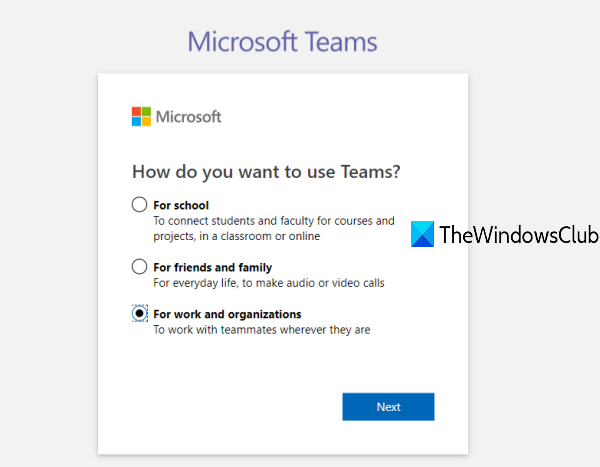
Select an option and proceed further. For example, if you have selected the third option, then in the next step, you need to enter your account password.
After that, enter the last few details such as provide your country, first name, last name, middle name (optional), and company name. After that, press the Set up Teams button.
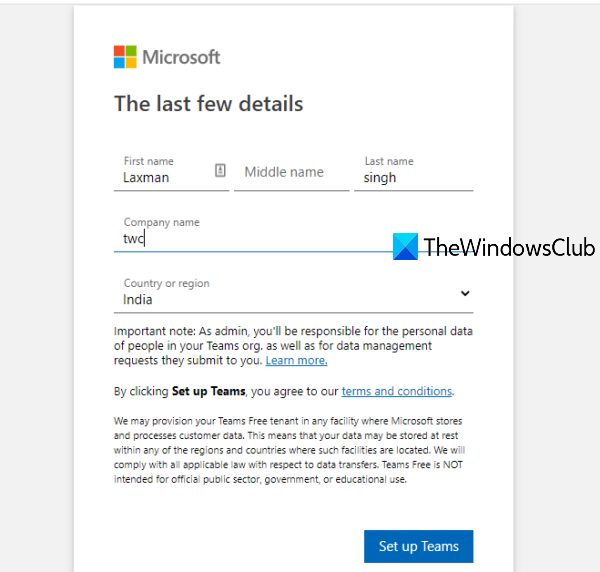
It will create your Teams account and start setting it up. Wait for a few seconds and your Teams account will be ready to use. It will prompt you to use the desktop client or web app. Use any app and login with your Teams account. Now you can set up or join a Microsoft Teams meeting and use other features.
TIP: If you have already signed up for Microsoft Teams and still receive the same error, then you should check your registered email address to check the email link sent from Microsoft Teams to complete the setup and start using Teams.
That’s all!
Hope this post is helpful in fixing this error so that you can enjoy using Teams on desktop or other platforms.