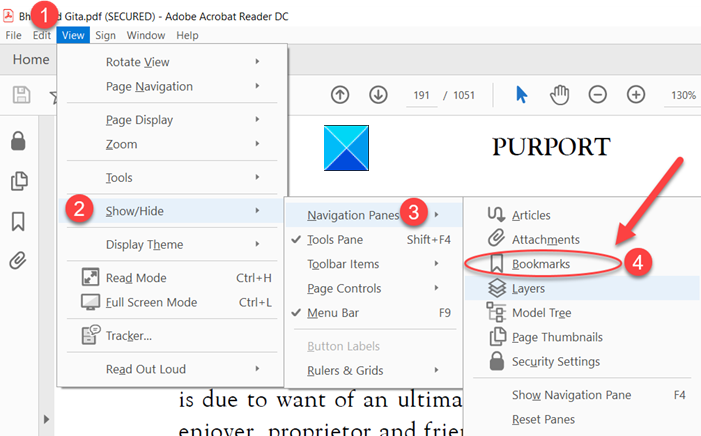Adobe Acrobat Reader DC not showing bookmarks in Windows 10
When it comes to viewing and printing PDF documents reliably, one name that pops up in our mind quickly is Adobe Acrobat Reader DC. It’s considered the global standard for managing documents and converting webpages to PDF files, readily. Having said that there can be instances where the app may behave erroneously. For instance, it may stop showing bookmarks saved. Read, what you can do if Adobe Acrobat Reader DC is not showing bookmarks in Windows 10 correctly.
Adobe Acrobat Reader DC not showing bookmarks
Adobe reader is the preferred choice of customers for reading pdf files. It is packed with useful features but there can be instances where the Adobe Reader may not work as expected and fail to show saved bookmarks. To fix it:
- Enable Bookmarks under Navigation panes
- Modify Registry entry.
1] Enable Bookmarks under Navigation panes
When you open a PDF in Reader, the Bookmarks panel is not automatically opened unless the author sets the initial View to open the file with the Bookmarks panel. So, enable the bookmarks option under Navigation panes.
Launch Adobe Acrobat Reader DC.
Go to the View tab in the upper-left corner of the reader.
Scroll down to Show/Hide menu.
Expand the menu to go to Navigation panes.
Click the side-arrow button to locate Bookmarks.
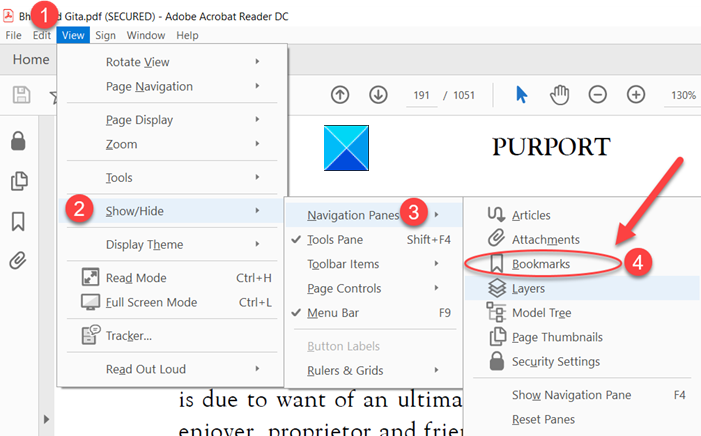
Check this option.

Your Bookmarks should become visible on the left side of the window.
2] Modify Registry Entry
Using Registry Editor incorrectly can cause serious, system-wide problems that may require you to reinstall Windows to correct them. We do not guarantee that any problems resulting from the use of Registry Editor can be solved. Proceed at your own risk!
Press Win+R in combination to open the Run dialog box.
Type Regedit in the empty field of the box and hit Enter.

Next, navigate to the following path address –
HKEY_CLASSES_ROOTAcroExch.Document.DCshellReadcommand
Change the default from
"C:Program Files (x86)AdobeAcrobat Reader DCReaderAcroRd32.exe" /A "navpanes=0" "%1
to
"C:Program Files (x86)AdobeAcrobat Reader DCReaderAcroRd32.exe" "%1".
You should see the bookmarks again.
To hide the bookmarks from the PDF reader just reverse the above 2 steps.
This post will help you if your Adobe Reader is not working.