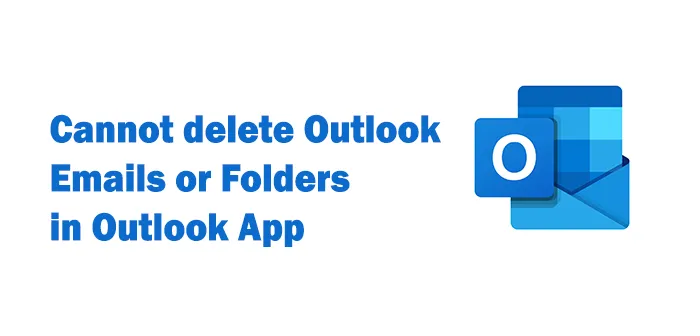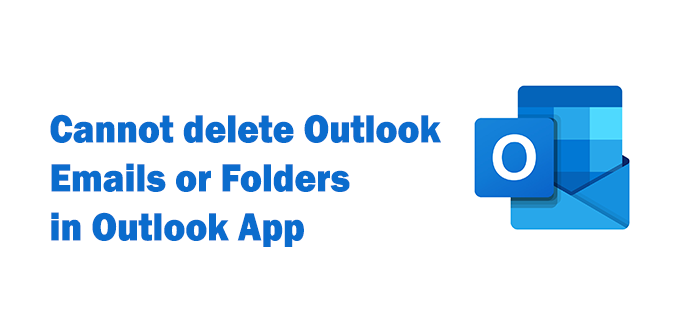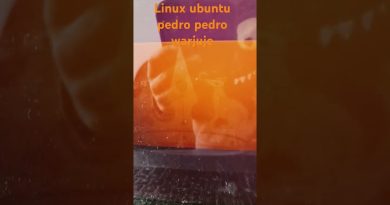Cannot delete Emails or Folders in Outlook
Microsoft Outlook is a great program for email management. It gives you many options to customize and organize the emails as you like. As you use it for a long time, your emails and folders pile up and you may want to clean them up occasionally. Some users are reporting that they cannot delete emails or folders in the Outlook application. This guide helps you in fixing the issue and use Outlook normally.
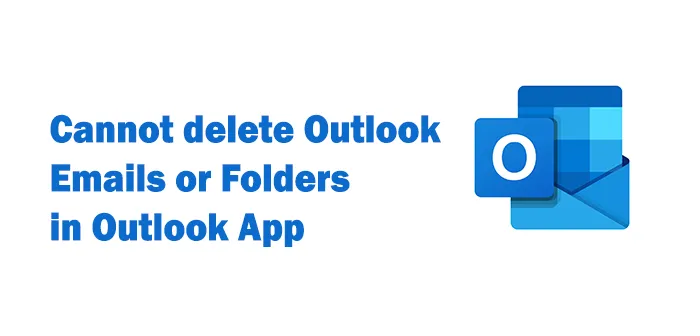
Cannot delete Emails or Folders in Outlook
If you are unable to delete emails or folders in the Outlook application, here are some fixes that can solve the issue:
- Edit, Save, and Delete the Email
- Hard Delete Emails or Folders
- Empty Deleted Items Folder
- Restart Outlook in Safe Mode
- Scan the Outlook PST File
Let’s see the fixes in detail.
1] Edit, Save, and Delete the Email
If you are unable to delete a particular email, this fix can help you in deleting the email.
Open the email you are finding it hard to delete, edit it and save the email. Then, try to delete the email like you normally do. It might delete the email that is causing you trouble while deleting.
2] Hard Delete Emails or Folders
Another fix that can help you in deleting emails and folders in the Outlook app is hard deleting. While you are trying to delete, hold the Shift key on your keyboard and delete the email or a folder. It skips the Deleted Items folder and gets deleted permanently. You may see a warning while hard deleting, accept it to continue.
3] Empty Deleted Items Folder
Emptying the Deleted Items folder and then trying to delete emails or folders might work. This worked for many users who faced a similar issue. To empty the Deleted Items folder, right-click on it and select Empty Folder from the options. It will clear all the items in the deleted items folder and clear the path for future items that are to be deleted.
4] Restart Outlook in Safe Mode
If the above methods do not fix the issue for you, trying to delete them while running Outlook in safe mode might work. When you run Outlook in safe mode, it does what it is meant to do and might delete emails and folders which are not deleting in the normal mode.
To open Outlook in Safe Mode, press Win+R on your keyboard, type outlook.exe/safe and press Enter on your keyboard.
You will be asked to Choose Profile. Make sure Outlook is written in the text box and press OK.
It will open Outlook in safe mode. You’ll see Safe Mode written at the top of the window.
Now, try to delete the emails or folders that you are unable to delete in Normal mode. It might work. If not try the next fix.
5] Scan the Outlook PST File
The final fix for the issue is scanning the Outlook PST data file for any errors that are causing you trouble. You need to scan the PST data file using the Microsoft Outlook Inbox Repair tool. You can find SCANPST.exe at the following location.
C:Program FilesMicrosoft Office%OfficeVersion%SCANPST.EXE
Run the file and select your account PST file in the Outlook app data folder. It will run the scan and repair the errors.
Once, you are done with it, close the file and open the Outlook application, and try to delete emails or folders.
These are the possible fixes where one might help you fix the issue. We hope this guide is helpful. Do comment if you have any suggestions or doubts in the comments section below.
Read: Email in Outlook not syncing? Repair Outlook account.