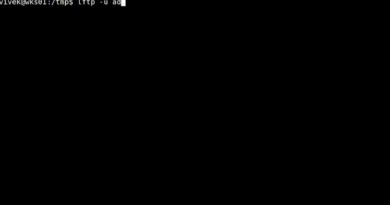Configure to manage DHCP on windows 7
Configure to manage DHCP on windows 7
1. Prepare
– DC1 : Domain Controller (pns.vn)
– DC2 : DHCP Server; IP 10.0.0.2
– WIN71 : Domain Member
– Download file “Remote Server Administration Tools for Windows 7 (Windows6.1-KB958830-x64-RefreshPkg.msu)” (or x86)
2. Step by step : Configure to manage DNS on WIN71
– WIN71 : Install tool “Remote Server Administration Tools for Windows 7”
+ Double-click Windows6.1-KB958830-x64-RefreshPkg.msu – Yes – I Accept – Close
+ Start – Control panel – Programs – Turn Windows Features on or off
– Extend “Remote Server Administration Tools” – Extend “Role Administration Tools”
– Select “DHCP Server Tools” – OK
+ Start – Administrative Tools – DHCP – Right-click DHCP – Add Server…
– Choose “This authorized DHCP server:” : dc2.pns.vn – OK
+ Create a new scope named Scope1
by microsoft lab
windows server dhcp