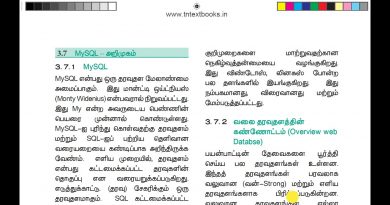Create a firewall exclusion using Interactive mode in ESET Windows home products
This video demonstrates how to create a firewall exclusion using Interactive mode in ESET Smart Security Premium, ESET Smart Security and ESET Internet Security. You can read a full Knowledgebase article on this topic here:
http://support.eset.com/KB2352/?ref=yt/
Steps:
1. Open the main program window of your ESET Windows product.
2. Press the F5 key to access Advanced setup.
3. Click Personal Firewall, expand Advanced, and then select Interactive mode from the Filtering mode drop-down menu. Click OK to save your changes.
4. Attempt to run the application or connect to the device that was blocked. Your ESET product will prompt you to allow or deny each connection that is not already affected by an existing rule. To create the rules you need to unblock your application or device, select Create rule and remember permanently and then click Allow.
5. Press the F5 key on your keyboard to access Advanced setup.
6. Click Personal Firewall, expand Advanced and then click Edit next to IDS and advanced options.
Version 9.x: Click Personal Firewall, expand Basic and then click Edit next to IDS and advanced options.
7. Expand Allowed Services (it is expanded by default) and make sure that all of the slider bars are enabled in this section. Do not change the settings in the Intrusion Detection or Packet Inspection sections. When you are finished, click OK.
8. When you have finished creating rules for the applications or devices you want to allow to connect to your home network, reset the filtering mode to automatic. Click Personal Firewall, expand Advanced, and then select Automatic mode from the Filtering mode drop-down menu. Click OK twice to save your changes and exit Advanced setup.
by ESET Knowledgebase
windows server dhcp vlan