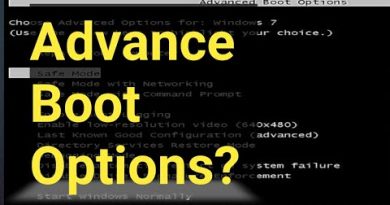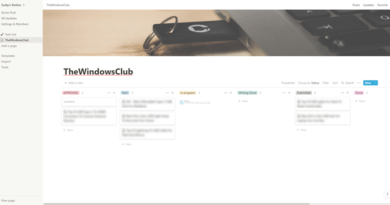Crosshair stuck on Screen in Windows 11; How to get rid of it?
If you can’t remove a crosshair that’s stuck on your computer screen, read this post to learn how to get rid of it. A crosshair is a small reticule (aiming point) placed over a desktop screen. In video games, especially first-person shooter (FPS) and third-person shooter (TPS) games, a crosshair assists players in targeting enemies or objects. In non-gaming contexts, a crosshair can be used in design tools to help users align elements with precision, or in some graphical user interfaces to indicate a cursor.

Fix Crosshair stuck on Screen on Windows 11/10 PC
Several users have reported that a crosshair is stuck to the middle of their PC screen and they’re not able to get rid of it. Some users have experienced this issue while playing games like High on Life, Skyrim, etc. For many others, the cursor is not moving from the screen no matter which application they open.
To get rid of a crosshair that’s stuck on your screen, follow these solutions:
- Check your monitor’s OSD settings.
- Disable Crosshair Bloom in Game settings.
- Set weapon settings to Default.
- Disable in-game overlay.
Let us see this in detail.
1] Check your monitor’s OSD settings

Some gaming monitors offer a built-in feature that allows users to enable a crosshair overlay through the OSD (On-Screen Display) settings so that they can have a consistent crosshair across different games without having to rely on in-game settings.
Accessing and configuring the on-screen crosshair feature requires deliberate user input, so accidental activation is unlikely. Yet you may have unknowingly enabled the feature. Go to your system’s OSD settings and navigate to the Gaming or Display Customization section. Look for an option labeled as ‘Crosshair’, ‘Aim Point’, or something similar. If enabled, disable it and save changes to the OSD menu.
Note: Some gaming monitors come with a dedicated crosshair key or button. Check the monitor’s manual for help and press the dedicated key to disable the feature.
2] Disable Crosshair Bloom in Game settings

Bloom is a special effect applied to a crosshair to change its appearance (size, intensity, etc.) in response to the game’s actions. Some games allow players to turn off or adjust the crosshair bloom in the Settings menu. If you’re dealing with an in-game crosshair, go to the game’s Settings, uncheck crosshair bloom, and see if it helps.
For example, to disable crosshair bloom in Kovaak’s FPS Aim Trainer, open Kovaak’s Settings and go to the Weapons tab. Locate Crosshair Bloom and uncheck the checkbox next to it. Click on the Save button at the bottom to save the changes. See if it solves the crosshair issue. If not, move to the next troubleshooting step.
3] Set weapon settings to Default

A few users have been able to get rid of a stuck crosshair by switching to the default weapon settings in the game’s menu. For example, if you’re using a weapon that you’ve configured using the Settings available in Kovaak’s FPS Aim Trainer, try switching to the default weapon and see if it works.
Go to the Weapons tab in the Settings window and click on the dropdown located in the top-right corner. Select Default from the list and click on the Save button at the bottom.
4] Disable in-game overlay
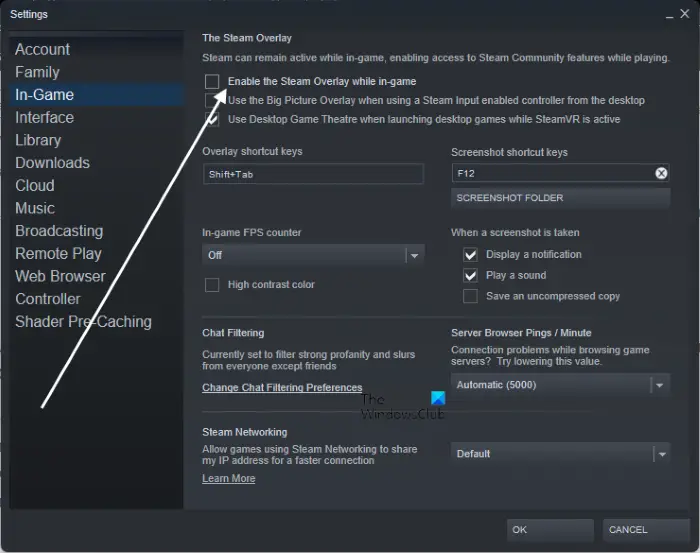
Nearly all popular gaming platforms including Steam, Discord, NVIDIA GeForce Experience, and Ubisoft Uplay offer in-game overlays. In-game overlays can sometimes cause the crosshair to stick to the middle of the PC screen. If you’ve turned this setting on, turn it off once and see if it fixes the issue.
To turn off the in-game overlay in Steam, open the Steam client on your desktop. Click on the Steam icon in the top-left corner and select Settings. Click on the In-Game tab in the Settings window. Uncheck the box next to Enable the Steam Overlay while in-game. Click OK to save changes.
Similarly, you can disable in-game overlay for any gaming platform or specific overlay software you’re using.
I hope the above solutions should hopefully resolve the crosshair issue on your system.
Read: How to get Crosshair Cursor or Pointer for Windows.
What is crosshair hack?
In video games, a ‘crosshair hack’ typically refers to the unauthorized modification of the appearance or behavior of the in-game crosshair. Crosshair hacks go beyond the legitimate customization options offered by the game and enable players to use custom designs, colors, or crosshair sizes that are not available in standard game settings.
Does crosshair improve aim?
A crosshair helps players aim their weapons accurately while targeting specific objects. If a player is familiar with his chosen crosshair style, he might feel more comfortable and confident while aiming his weapon or interacting with objects in the game. However, precise aiming often requires practice and training and can be improved through regular gameplay.
Read Next: Mouse cursor won’t move to the second monitor.