Disable Developer Tools in Microsoft Edge using Registry in Windows 10
[ad_1]
Developer tools (or Microsoft Edge DevTools) help to perform a lot of tasks within the browser like edit CSS, make changes to the HTML webpage, debug your script or code, etc. There is a good list of DevTools in Microsoft Edge that helps the developers to test and build websites. While it is a crucial feature for developers, regular users rarely or never use it. Therefore, they like to disable it. If you also want the same, then this post can help you. You can disable developer tools in Microsoft Edge with the help of Registry Editor on Windows 10. Just a simple Registry tweak will do that.

Before you try that tweak, you should have a Registry backup. This is handy to get rid of unexpected changes as you will be able to restore Registry using that backup.
Disable Developer Tools in Edge using Registry
Once you’ve disabled DevTools, you won’t able to open it using hotkey (F12 or Ctrl+Shift+I) or the option available under the Settings. That option would be greyed out. You can also enable DevTools anytime for the Edge browser. Here are the steps:
- Open Registry Editor
- Access Microsoft key
- Create Edge key under Microsoft key
- Create DeveloperToolsAvailability DWORD value
- Set its Value data to 2
- Restart File Explorer.
In the first step, you need to open Registry Editor by typing regedit in the Search box or using some other preferred way.
In the Registry Editor window, access the Microsoft key. Its path is:
HKEY_LOCAL_MACHINESOFTWAREPoliciesMicrosoft
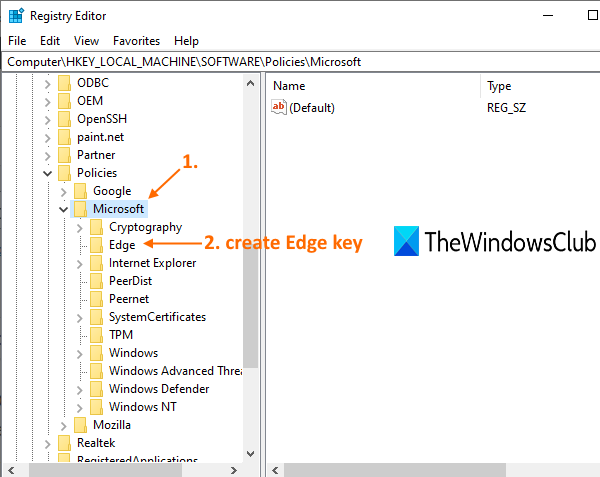
Select Edge key and on the right-hand section, create or add DeveloperToolsAvailability name DWORD value. For this, right-click anywhere on the empty area, access New, and use DWORD (32-bit) Value. When the value is added, rename it to DeveloperToolsAvailability.

Now double-click on that value. When you will see a small box, put 2 in its Value data, and use the OK button.

Finally, either restart File Explorer or your PC. Developer tools in Microsoft Edge have been disabled now.
To enable Developer Tools again in Microsoft Edge, just follow the above steps, and either delete the DeveloperToolsAvailability value or set its Value data to 0.
Restart PC or File Explorer to set the changes.




