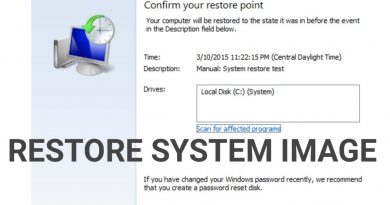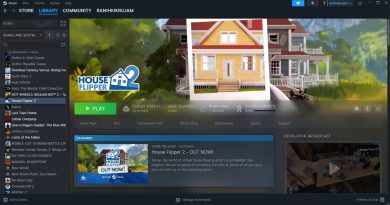Fix Can’t reach the VPN Server error on PIA on Windows 11
Virtual Private Network (VPN) has become a necessity these days with the ongoing data wars. We all use a VPN, free or premium. In this guide we have fixes for Private Internet Access (PIA) users who are facing Can’t reach the VPN server, Please check your connection problem.
Private Internet Access is one of the popular VPN service providers in the market. There are a few errors that are making the users of PIA uncomfortable with its service. Some users are finding it hard to connect to the VPN server. If you are one of the PIA VPN users and facing a similar issue, we have a few working fixes that can fix the error easily. Let’s see what they are and how we can fix the issue.

Fix Can’t reach the VPN Server error on PIA
The following are the working fixes that can likely help you connect to PIA VPN as usual.
- Check your internet connection
- Change Server Location
- Reinstall Private Internet Access
- Change VPN Tunneling Protocol
Let’s see each method in detail and fix the issue.
1] Check your internet connection
The basic fix we have to try is to check the status of the internet connection. If the internet connection is not working or fluctuating, it might be hard for a VPN to connect to its server. Make sure the internet connection is working fine and retry connecting to VPN. To check if the internet is working fine, turn off the kill switch on your VPN and try browsing the internet. If you are able to browse, then the internet is working fine. If not, fix the internet problem by turning on or off the router, etc.
2] Change Server Location
The VPN server you are trying to connect might be overloaded or some issue might have cropped up. You will see the Can’t reach the VPN server. Please check your connection error in that situation also. Try connecting to VPN by changing the server location to another one or select Choose automatically that makes your VPN connection to the best possible server.
3] Reinstall Private Internet Access
If the issue is not resolved yet, uninstall the PIA app from your PC and reinstall it. Before reinstalling, download the latest version from its official website. Then login and try to connect to the VPN.
4] Change VPN Tunneling Protocol
If the issue still persists, change the VPN tunneling protocol. PIA has two VPN tunneling protocols available, OpenVPN and WireGuard. If you are connecting to the VPN through OpenVPN, change it to WireGuard and vice versa.
Then try to connect to the VPN server. Your issue should be resolved by now. If not, try contacting PIA support and let them know of the issue. They might get you some solutions if the issue had occurred due to any internal problems.
How do I connect to PIA VPN?
To connect to PIA VPN, you need to have a subscription which costs a few bucks. After getting the subscription you need to install the PIA application on your devices and log in using the email id you used to buy a subscription. Then, you can click on the connect button to connect to PIA VPN.
Why is the VPN server not responding?
If the VPN server is not responding, there might be an error with the server or it is overloaded with the users. In that case, changing the VPN server location will help you resolve the issue.
Read: Fix VPN Error 806 (GRE Blocked) on Windows 11/10.