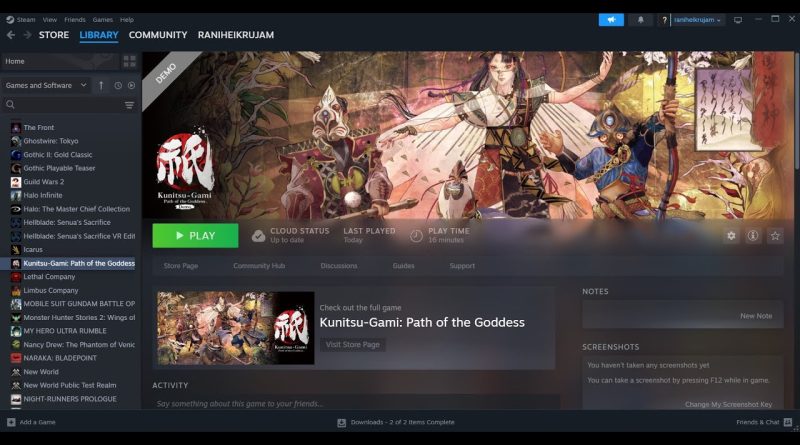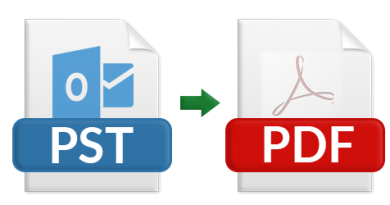Fix Kunitsu-Gami Path of the Goddess Not Loading/Stuck On Loading Screen On PC
How To Fix Kunitsu-Gami Path of the Goddess Not Loading/Stuck On Loading Screen, Fix Kunitsu-Gami Path of the Goddess Stuck On The Splash Screen
Game Pass Users can also try steps from this video: https://youtu.be/y7b3H0vq4_A
Step 1) Restart PC
Step 2) Run the game as an administrator from the game installation folder, run steam and game as an administrator, try -dx11/-dx12 in the Launch options
Step 3) Windows Security users allow the game exe file to controlled folder access and firewall, if you are using any third-party antivirus like Comodo, Avast, AVG, McAfee, Norton, bit defender, then allow the game exe to your antivirus program.
Step 4) Rename config.ini to config_backup.ini, now copy config_default.ini, rename the copied file to config.ini
Step 5) Perform a clean installation of graphics driver
https://www.nvidia.com/Download/index.aspx?lang=en-us
https://www.amd.com/en/support
Step 6) Run the game on the dedicated graphics card
Step 7) If using N version of Windows install media feature pack
https://support.microsoft.com/en-us/topic/media-feature-pack-list-for-windows-n-editions-c1c6fffa-d052-8338-7a79-a4bb980a700a
Step 8) Install DirectX: https://www.microsoft.com/en-us/download/details.aspx?id=35
Step 9) Verify the game files
Step 10) Unplug External devices, disconnect all the additional USB adapters connected to the PC, disconnect additional joystick/controllers connected, disconnect multiple monitors, turn off Razer Synapse (razor lighting effects) and MSI Dragon Center, corsair software, close third-party services such as nahimic services/lightingservice.exe etc. in task manager, disable Overlay, close all the overlay apps (Discord, GeForce Experience, Nvidia shadow play overlay, AMD overlay), close all the overclocking application MSI Afterburner/Rivatuner. Perform Cleanboot, remove the undervolt
Step 11) Update Windows
Step 12) Install Visual C++ Files
https://support.microsoft.com/en-us/help/2977003/the-latest-supported-visual-c-downloads
Step 13) Increase the virtual memory
Step 14) If able to launch the game switch to window mode and lower down graphics settings
Step 15) Uninstall the game, delete the game folder, restart your PC, and reinstall the game to C Drive/Another SSD
how to repair windows 7