Fix Nightingale Error Failed To Process Game Data Suspected CPU or Memory Instability On PC
Fix Nightingale Error Failed To Process Game Data Suspected CPU or Memory Instability On Windows 11/10 PC
Step 1) Restart your PC
Step 2) Run the game from the game installation folder, try running game as an administrator, try compatibility mode, disable full screen optimization
Step 3) Run Steam & Game exe as an administrator
Step 4) If receiving any kind of error then ignore the error and alt-tab back to the game
Step 5) Open Engine.ini
At the end of the file, add:
[SystemSettings]
r.pso.PrecompileThreadPoolPercentOfHardwareThreads=50
Save and restart Nightingale.
[SystemSettings]
r.PSOPrecaching=0
Step 6) Do a clean installation of Graphics card driver
https://www.nvidia.com/en-us/geforce/drivers/
https://www.amd.com/en/support
Install Visual C++ Files- https://support.microsoft.com/en-us/help/2977003/the-latest-supported-visual-c-downloads
Step 7) Update Windows to Version 23H2
Step 8) Try -dx11/-dx12 in launch option
Step 9) Launch games without any launch options
Step 10) Allow the game to Antivirus program and Windows Security
Step 11) Verify the game files
Step 12) Intel Processor users: Install Intel download Intel Extreme Utility:
https://www.intel.com/content/www/us/en/download/17881/intel-extreme-tuning-utility-intel-xtu.html
Go to advanced option and change the P Core ratio from 55x to 54x or even set at 60x
Step 13) Delete config file, you will lose all the saved settings in the game
Step 14) Disable overlay, close all the overlay apps (Discord, GeForce Experience, Nvidia shadow play overlay, AMD overlay), Close all the overclocking app such as MSI Afterburner, riva tuner etc.
Step 15) Unplug hotas, wheel, pedals, mouse, Razer Tartarus, disconnect all the additional USB adapter connected to PC, disconnect additional joystick/controllers connected, disconnect multiple monitors,Turn off Razer Synapse (razor lighting effects) and MSI Dragon Center, corsair software, end nahimic services & lightingservice.exe in task manager, close Firefox/chrome browser and third-party app, remove the undervolt, perform clean boot
Step 16) Increase the Virtual Memory:
View Advanced system settings
Initial Size: 1.5 x Total Ram
Maximum Size: 3 X Total Ram
Step 17) Try playing on a wired connection, if you’re using a VPN, try turning it off
Step 18) Run these commands
ipconfig /flushdns
ipconfig /release
ipconfig /renew
Step 19) If able to launch the game, try Windowed mode and lower down graphics settings
Step 20) Update the System BIOS
Step 21) Uninstall the game, delete the game files, restart your PC and reinstall the game to C Drive/Another SSD
source
how to repair windows 7
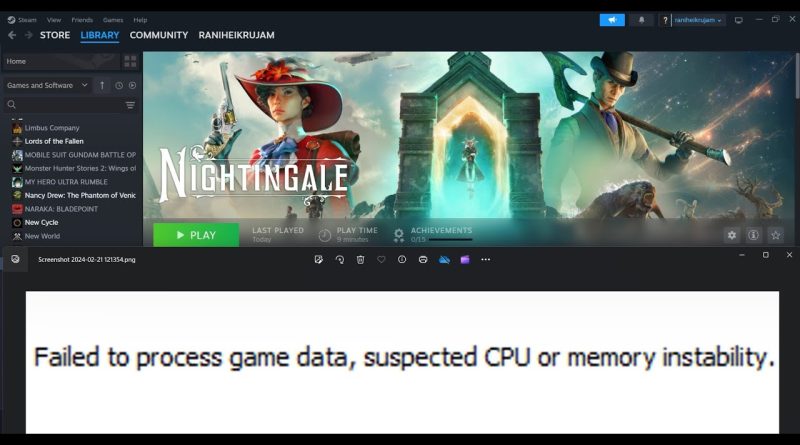



i get SHARDS ERROR, nothin fixes it