Fix Outlook color schemes keep changing or reverting
Microsoft Outlook is a popular email client with widespread use at the personal and organizational level for managing emails, tasks, and calendars. However, a familiar issue users face is the automatic change of the color schemes or themes, persistently reverting to their default settings, disrupting the user experience. This guide will show how you can fix the issue where Outlook color schemes keep changing.

Possible causes for Outlook Color Schemes keep changing or reverting.
- Possible Bugs and Updates Issue: At times, Outlook may have bugs or issues with the updates, affecting the stability of the programs, including appearance and color schemes.
- Corrupt User Profiles: Corruption in the user profile can also cause the automatic reversal of Outlook color scheme settings. A damaged user profile may be unable to save or apply the color preferences correctly, leading to unusual and erratic color changes or reversals.
- Conflicts with Third-Party Add-Ins: Third-Party Add-Ins can sometimes interfere with the normal functioning of Outlook, causing anomalies in color schemes and themes.
- Changes on the Server end: In an organizational environment where Outlook is being used as the default mail manager with Exchange Server, the rules enforced from the server end may tend to override the local settings in alignment with the company policies. In such cases, server-side settings always tend to supersede the local settings, and hence, all changes made locally tend to get overridden.
- Windows Theme Settings: The theme settings in Windows can directly affect the appearance of Outlook since it relies on these settings for a few visual elements. Hence, changes in the Windows Theme can directly impact the color schemes for Outlook, thereby leading to the issue.
Fix Outlook color schemes keep changing or reverting
Follow these suggestions to fix the issue where Outlook color schemes keep changing:
- Update Outlook version
- Repair/Recreate User Profile
- Disable conflicting Add-Ins
- Check with Admin for Server-side rules
- Adjust Windows Theme settings
1] Update Outlook version
Updating or upgrading the current version of Microsoft Outlook can help fix the issue since the newer versions include bug fixes, compatibility updates, security enhancements, etc., which might contribute to the problem. To update:
- Open Microsoft Outlook on the system.
- Click on File > Office Account.
- Click on the drop-down under Update Options and click on Enable Updates to automatically update the application as and when new updates are available.

- If any updates are pending, Outlook will start the process automatically once the option is Enabled.
2] Repair/Recreate User Profile
To repair the Outlook profile:
- Open Outlook and click on the File Tab
- Click on Account Settings, and again click Account Settings from the drop-down list.

- Select the Outlook profile in the next window and click Repair.

- Enter the login credentials and click on Next.

- Wait while the repair process is executed automatically.

- Click on Finish once the process is completed.
To recreate the Outlook profile:
- Open the Settings and click on Mail
- On the Mail Setup window, click on Show Profiles
- Select the concerned profile and click on Remove
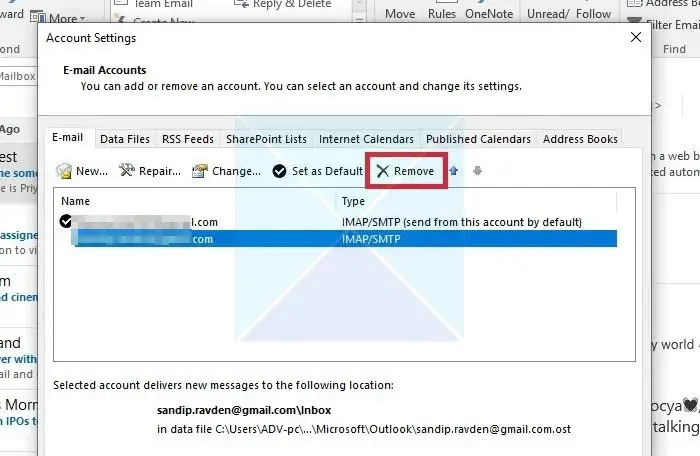
- Once removed, Click on New on the same window.
- Add the Name, Email address, and password in the next Add Account Setup window, then click Next.

- This will start the configuration process, and click Finish once the process is completed.
Read: How to create, delete, and user Profiles on Outlook
3] Disable conflicting Add-Ins
To identify if the above issue is being encountered due to problems related to conflicting add-ins, Outlook can be started in Safe Mode to check if the issue persists since add-ins are disabled in Safe Mode. To start Outlook in Safe Mode,
- Open the Run dialogue box by pressing the Windows + R key
- Type outlook.exe /safe followed by Enter.
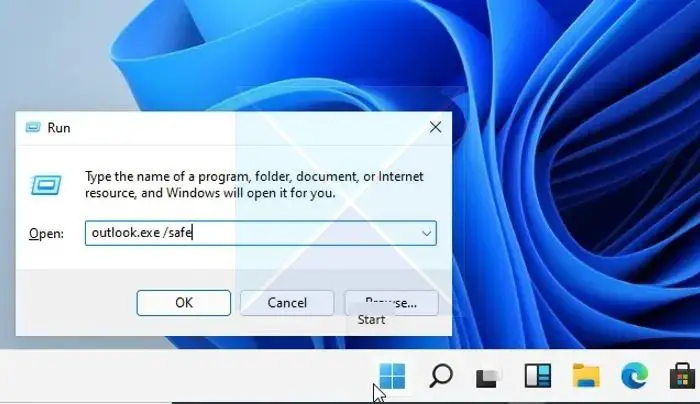
If the color scheme revert issue is not happening in Safe Mode, then the issue might be with conflicting add-ins. To disable add-ins:
- Open Outlook and click on File > Options
- In the Options window, click on Add-Ins.
- Reach out for the Manage option at the bottom, choose COM Add-Ins from the drop-down list, and click Go.

- Uncheck the boxes next to each add-in to disable them.
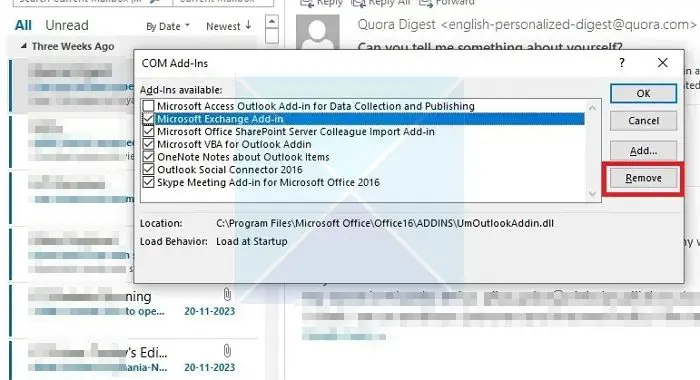
- Click OK, restart Outlook to apply the changes, and check if the error persists.
Read: Outlook failed to launch in Safe Mode, Do you want to start repair?
4] Check with Admin for Server-side rules
If users are experiencing the issue in an office setup, they can check with the system administrators for any server-side rules being enforced. Rules established from the server end might comply with the organization’s policies and override local settings. Furthermore, users can also check if they have the required rights to make changes to disable add-ins or recreate Outlook profiles to execute them on the client end.
5] Adjust Windows Theme settings
Outlook sometimes follows Windows Theme settings. So if you change Windows Themes, Outlook along any other app that allows you to change settings, Outlook theme also changes. So check if that happens:
- Press the Windows + I key to go to Windows Settings.
- Select Personalization > Themes
- Select a different theme under the Theme section from the drop-down list available.

- Click on Apply > OK to apply the changes, and restart Outlook to check if the error persists.
Conclusion
Outlook changing the color schemes without the user’s intervention can be annoying. However, applying the above troubleshooting methods can help resolve the issue effectively within the least possible time to ensure a visually pleasing and consistent user experience.
How do I save a color in Outlook?
To change the theme of Microsoft Office in Outlook, open Outlook and go to “File” > “Options” > “General”. Under “Personalize your copy of Microsoft Office”, select a theme from the drop-down menu: Colorful (default), Dark Gray, or Black. Click “OK” to save changes.
Where is Preferences in Outlook?
Click on the “File” tab in the top-left corner of the window. Then choose “Options” or “Options > Settings” from the list. This will open a new window where you can customize various settings, including preferences for mail, calendar, tasks, etc.


