Fix STATUS_ACCESS_VIOLATION error in Chrome or Edge
Many users while surfing through the Internet on Chrome or Edge have experienced an error that leads to crashing the webpage they are on. They are seeing “Aw, Snap! Error Code STATUS_ACCESS_VIOLATION“. In this post, we are going to fix the STATUS ACCESS VIOLATION error in Chrome or Edge.

STATUS_ACCESS_VIOLATION error in Chrome or Edge
This error at first was exhaustive to Chrome but many users have reported this error in Edge v91 as well. If you are seeing the error for the first time, try refreshing the page multiple times as it can fix the issue temporarily. If that doesn’t work, try updating Chrome or Edge to fix the issue. If you are still facing the issue, continue reading.
These are the things you can do to fix STATUS ACCESS VIOLATION error in Chrome or Edge
- Change the name of the .exe file
- Disable Extention
- Reset the Browser Setting to Default
- Create a New Profile
Let us talk about them in detail.
1] Change the name of the .exe file
Changing the name of the .exe file works for most users. So, do that and see if it fixes the error.
For Chrome
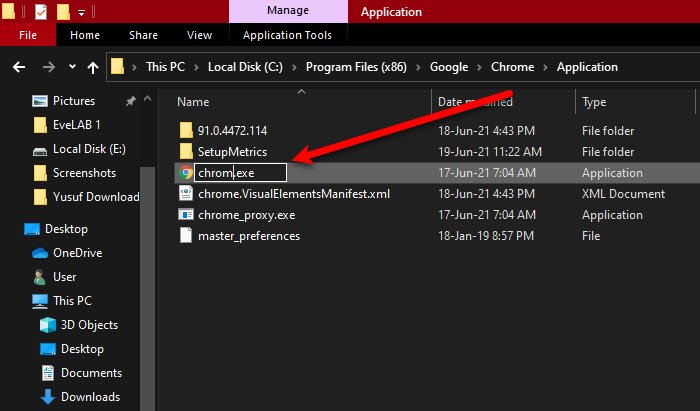
If you are a Chrome user then follow the given steps to change the name of the .exe file.
- Launch File Explorer by Win + E.
- Paste “c:Program Files (x86)GoogleChromeApplication” in the location bar.
- Right-click on Chrome.exe > Rename and name it “Chrom.exe” or any other name.
Now, relaunch the app and see if the issue is fixed.
For Edge
If you are a Microsoft Edge user then follow the given steps to change the name of the .exe file.
- Launch File Explorer by Win + E.
- Paste “c:Program Files (x86)MicrosoftEdgeApplication” in the location bar.
- Right-click on msedge.exe > Rename and name it “Medge.exe” or any other name.
Now, relaunch the app and see if the issue is fixed.
2] Disable Extension
If renaming the .exe file doesn’t help or you don’t want to do that, try disabling Extensions on both browsers.
You should disable each extension one by one and keep checking if that’s fixing the error.
3] Reset Browser Setting to default
Another thing you can do to fix the error is to reset Browser Setting to default. This can be helpful if the error is caused by any wrongful setting twitches. So, reset Chrome or Edge, the one that you are using.
4] Create a New Profile
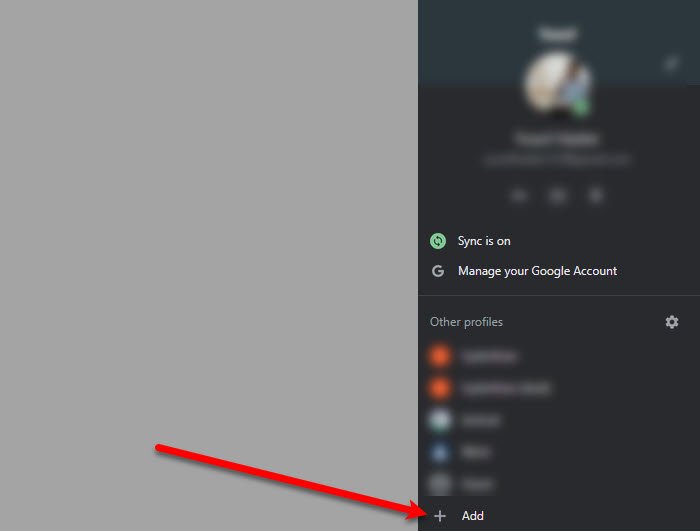
If nothing works, try creating a new profile and see if it fixes the error.
- For Chrome, you can click on the existing profile from the top-right corner of the window then “+”, now give it a name or label and click Done.
- For Edge, can click on the existing profile from the top-right corner of the window then Add Profile > Add to create a new profile.
Do, this and see if it fixes the issue.
Hopefully, you are able to fix the error on Chrome and Edge with these solutions.
Read Next: Fix STATUS INVALID IMAGE HASH error on Chrome or Edge.




