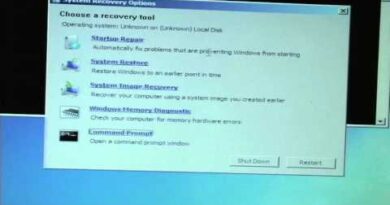Fix USB Ports not Working on Windows 10,8,7
Easy Solutions to Fix USB Ports Not Working on Windows 10
Solution 1: Check if USB Device is Faulty
Sometimes, the USB device is itself responsible for USB ports not working. So, if that is the case, then before trying the other solutions mentioned below, you should try to plug the USB device into another PC. If it works fine on another PC, then the USB device is fine. But, if it doesn’t then, it’s time to buy a new USB device.
Solution 2: Disable USB Selective Suspend Feature
Many times, the USB ports not work on Windows 10, when the USB Selective Suspend feature is enabled. So, to make it work again, you need to disable the USB Selective Suspend feature. Here is how to do that:
Step 1: Launch the Run dialog box by hitting the Windows Logo + R keys at a time.
Step 2: After this, copy and paste the following command control.exe powercfg.cpl,,3 inside the Run box, and hit the Enter Key.
Step 3: From the next window, click double on the USB Settings to expand it.
Step 4: Next, click double on the USB Selective Suspend feature.
Step 5: Then, select the Disabled option from the drop-down menu list.
Step 6: Lastly, click on the Ok button.
Now, check to see if disabling the USB Selective Suspend feature works. If not, then move on to the next solutions.
Solution 3: Disable & Enable the USB Controllers
Another way to fix USB not working on Windows 10 is disabling and enabling the USB controllers. You can do so by following the simple steps shared below:
Step 1: Open the Run Dialog box by pressing the Windows Logo and R keyboard buttons simultaneously.
Step 2: Then, input devmgmt.msc inside the text field and press the Enter keyboard button.
Step 3: Now, expand the Universal Serial Bus Controllers by double-clicking on it.
Step 4: After this, click right on the USB controllers to disable the device.
Step 5: Next, again click right on the USB controllers to enable the device.
Similarly, you have to disable and enable all the USB controllers. Thereafter, try to access USB ports in order to check whether the USB ports not working solved or not.
Solution 4: Disable Fast Startup
Below are the steps to disable the fast startup feature in order to fix USB ports not working on Windows PC.
Step 1: Again you need to open the Run Dialog box by using Windows Logo + R keyboard shortcuts.
Step 2: Then, type Powercfg.cpl in it and click on the Ok option.
Step 3: Next, make a click on Choose what power buttons do.
Step 4: After this, a new window pops up, wherein you need to make a click on Change settings that are currently unavailable.
Step 5: In the next window, unmark the box presented before the Turn on Fast Startup.
Step 6: Lastly, click on Save Changes.
Disabling the fast startup option will surely fix the USB ports not working on Windows 10 issue.
#WindowsUSBnotworking #USB #usbnotresponding
► Official Website
► SOCIAL MEDIA
Twitter : https://twitter.com/RayTubeFixes
► Business Inquiries ONLY
FTC Legal Disclaimer – Some links found in the description box of my videos may be affiliate links, meaning I will make commission on sales you make through my link. This is at no extra cost to you to use my links/codes, it’s just one more way to support me and my channel! 🙂
CONTENT DISCLAIMER
This video is only made for educational and entertainment purposes, so please don’t misuse it. As well as only follow the instruction, visual or verbal on the video at your own risk, we will not be held responsible for any loss or damage. As a part of the YouTube Community, we have not used or recommended using anything against the will of YouTube TOS. As well as we are not used or recommend anything illegal, harmful or dangerous in this video. Thank you
how to repair windows 7