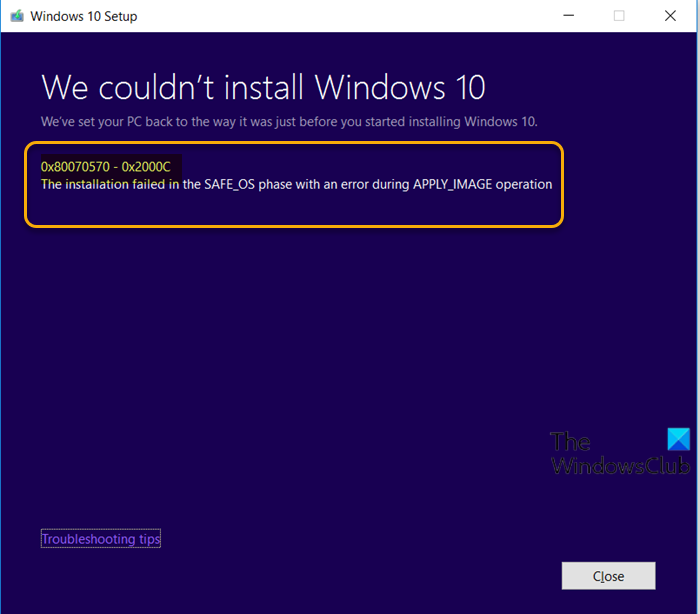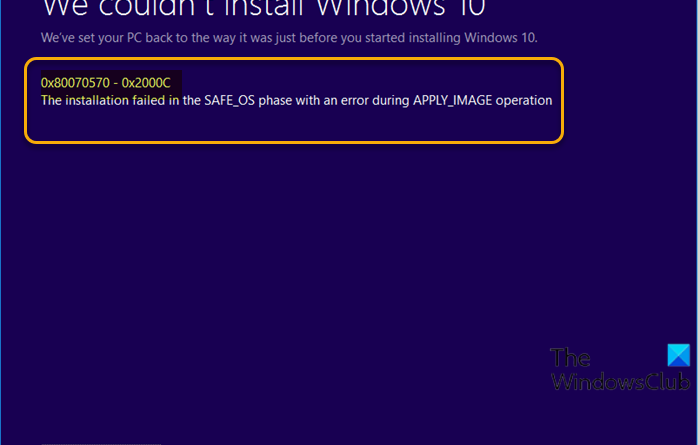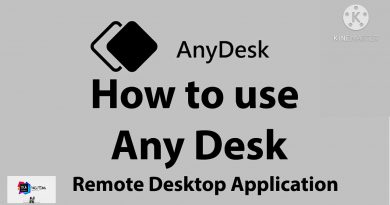Fix Windows 10 Upgrade Install error 0x80070570
Some users are encountering the upgrade error 0x80070570 – 0x2000C while upgrading Windows 7/8.1 to Windows 10 – or when installing Windows 10 Feature Upgrades. This post offers the most suitable solutions you can try to successfully resolve this issue.

When you encounter this issue. you’ll receive the following full error message;
We couldn’t install Windows 10
We’ve set your PC back to the way it was just before you started installing Windows 10.
0x80070570 – 0x2000C
The installation failed in the SAFE_OS phase with an error during APPLY_IMAGE operation.
Error code 0x80070570, ERROR_FILE_CORRUPT indicates that the OS files could have become corrupted.
Windows 10 Upgrade error 0x80070570 – 0x2000C
If you’re faced with this issue, you can try our recommended solutions below in no particular order and see if that helps to resolve the issue. If your Windows will not boot to the desktop, you need to enter Advanced Startup options or boot into Safe Mode and then access the required tools.
- Unplug non-essential USB peripherals from PC
- Run SFC scan
- Run DISM scan
- Run CHKDSK
- Run Windows Update
- Temporarily disable any third-party security software
- Convert the disk structure to 4K cluster size
- Clean install Windows 10
Let’s take a look at the description of the process involved concerning each of the listed solutions.
1] Unplug non-essential USB peripherals from PC
During Windows 10 upgrade, non-essential USB devices other than the mouse and keyboard, could be the culprit here. In this case, simply unplug all non-essential USB devices and retry the upgrade install and see if the process completes without the 0x80070570 – 0x2000C error.
2] Run SFC scan
This solution requires you to run SFC scan and then retry the upgrade install.
3] Run DISM scan
You can run DISM scan if the SFC scan wasn’t helpful.
4] Run CHKDSK
Run CHKDSK to repair bad sectors and any inconsistencies with the hard disk.
5] Run Windows Update
Check and update Windows so that all available recommended updates are installed, before you can try the feature upgrade.
6] Temporarily disable any third-party security software
To disable your antivirus software, locate its icon in the notification area or system tray on the taskbar (usually in the lower right corner of the desktop). Right-click the icon and choose the option to disable or exit the program.
Windows Defender protects your system during the upgrade process.
Also, uninstall all nonessential software and verify compatibility information for antivirus and other software, before installing it after the upgrade.
7] Convert the disk structure to 4K cluster size
Windows 10 requires 4K cluster size – so if your disk is formatted with a cluster size of 512 byte or anything else, you may encounter this error. If you clean install on existing disk drives with the wrong cluster size, you will be facing the same error during the next major update. In this case, converting the disk structure to 4k cluster size should fix the issue for the upgrade install to complete successfully.
8] Clean install Windows 10
As always, if upgrading Windows 10 fails, you can clean install Windows 10 on the device. Make sure to download a fresh Windows 10 ISO as your current ISO is most likely corrupt, evident in the error message stating “error during APPLY_IMAGE operation”.
Any of these solutions should work for you!
Similar Error Codes: