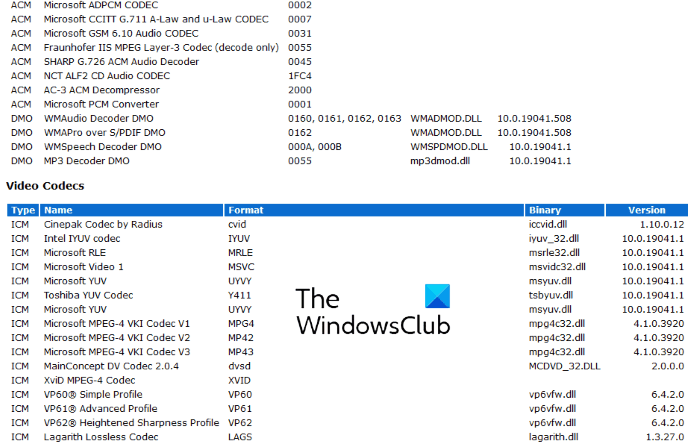How to check installed codecs on Windows 10
In this article, we will describe how to check installed Codecs on Windows 10. In the word codec, the first two letters stand for compression and the last three letters stand for decompression. Hence, a codec is a computer program that is used for the compression and decompression of a media file.
All the media players use codecs to play media files. You probably might have seen a message displayed by a particular media player, “Video codec is not supported” or “Audio codec is not available,” etc. This means that the media player does not have the required codec to play a video or audio file. The issue can be solved by downloading and installing the required codec.
Read: A codec is required to play this file? Download & install codec.
How to check installed codecs on Windows 10
We will describe here the following two methods:
- By using the Windows Media Player.
- By using System Information.
1] Viewing the installed codecs by using Windows Media Player
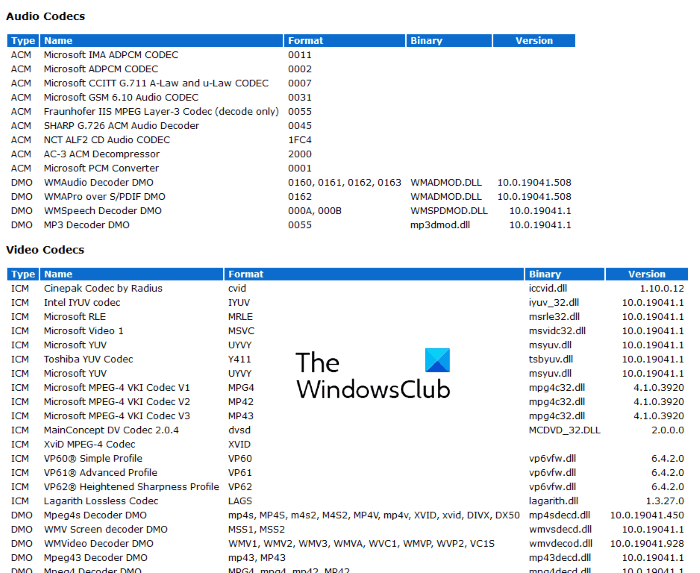
Follow the below-listed instructions to check the installed codecs on your system by using the Windows Media Player:
- Type Windows Media Player in the Windows search bar and click on the app to launch it. Alternatively, you can also launch the app from the Run command box by typing wmplayer.
- Now, click Help on the menu bar and select About Windows Media Player. If the menu bar is hidden by default, click on the Organize button and then select “Layout > Show menu bar.”
- In the About Windows Media Player window, click on the Technical Support Information link. The player will open a page in your default web browser that contains a lot of information about the Windows Media Player.
- Scroll down the page to view all the installed audio and video codecs on your computer. This information page will also help you troubleshoot the issues related to the Windows Media Player.
Tip: You can manage, detect, remove broken Codecs and Filters by using Codec Tweak Tool.
2] Viewing the installed codecs by using System Information
The installed audio and video codecs are also listed in the Windows System Information app. Follow the instructions given below:
- Type System Information in the Windows 10 search bar and click on the app to launch it.
- Now, expand the Components section on the left pane. Then expand the Multimedia section.
- In the Multimedia section, you will find Audio Codecs and Video Codecs. Select any one of them and you will see the details on the right pane.
Do note that, Windows System Information app does not show all the installed audio and video codecs. Therefore, if you want detailed information about codecs installed on your system, use Windows Media Player.
That’s it.
Read next: Identify missing Audio & Video Codecs with VideoInspector.