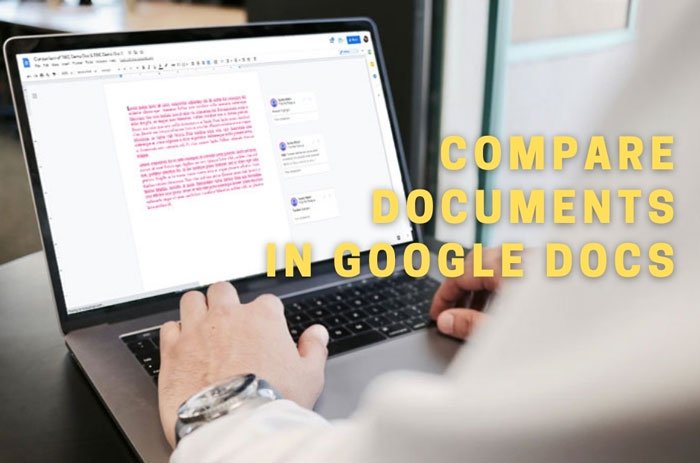How to compare two documents in Google Docs
[ad_1]
If you have two similar documents and want to compare them, you can use Google Docs to get it done. Google Docs recently added a Compare documents option, allowing users to compare two documents in Google Docs. Although it doesn’t show a side-by-side panel, you can find the absolute differences in a comment and highlight forms.
Let’s assume that you and your friend are working on a project, and both of you often edit a single document as per the requirements. In this situation, you want to know all the edits your friend has made so far. You can follow two options – you can ask your friend to make a manual note, and you can use the in-built option in Google Docs. If the second option sounds better to you, you can follow this step-by-step guide.
How to compare two documents in Google Docs
To compare two documents in Google Docs, follow these steps-
- Open Google Docs and make a copy of your existing document.
- Open the new document.
- Go to Tools > Compare Documents.
- Choose the original document you made a copy of.
- Click the Compare button.
- Open the new document and find the differences.
Let’s check out these steps in detail to learn more.
At first, you have to open Google Docs or Google Drive and sign in to your Google account. Following that, make a copy of your existing document. You have to do it so that you can have an original document to compare with.
To make a copy of your document, right-click on it and select the Make a copy option. Then, open the updated document and select the Tools > Compare Documents option. You can find the Tools option in the top menu bar.
After clicking this option, you can find a pop-up window asking you to choose the document you want to compare with. You have to navigate to the path and choose the desired document.
At last, click on the Compare button to let Google Docs compare both documents.
Once the process is complete, you can find an option to open the newly created document. For your information, Google Docs creates a new document named after both documents you have selected.
After opening the new document, you can find two things – some comment-like panels and highlights. They help you know about the changes so that you can compare them according to your wish.
Note: You have to manually find all the new document changes, but you can use the highlights and comments as some assistance.
That’s all! Hope this guide helped you compare two documents in Google Docs easily.
Read: How to add Page Numbers in Google Docs