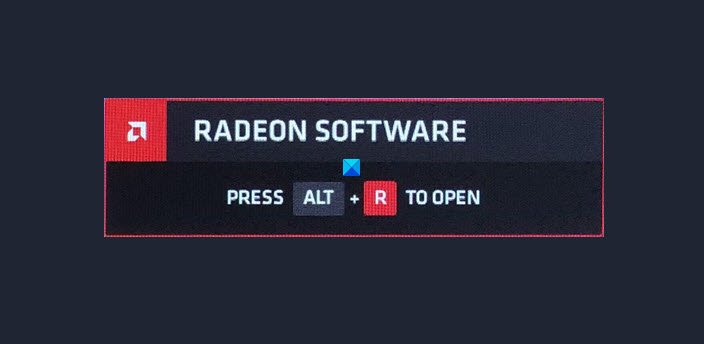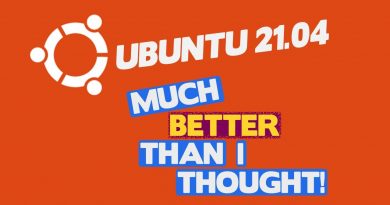How to disable the Radeon Software Press ALT+R to open Overlay
AMD is going all guns blazing and trying to conquer the gaming realm. Therefore, it has introduced tons of new features to its Radeon Software. One of them is ALT+R to open Overlay. But many users are finding it annoying. That’s why we will be seeing how to disable the Raden Software Press ALT + R to open Overlay in this article.

Disable the Radeon Software Press ALT+R to open Overlay
When AMD users with Radeon Software are trying to play a game, they see a message that says “RADEON SOFTWARE, PRESS “ALT” + “R” TO OPEN”.
When they follow the instructions, they get redirected to a dashboard. Users are finding it annoying and want to turn it off as soon as possible. These are the two ways by which you can disable the Radeon Software Press ALT + R to open Overlay.
- Disable In-Game Overlay
- Disable Hotkey
Let us talk about them in detail.
1] Disable In-Game Overlay

AMD Radeon Software gives you a toggle to disable this ALT+R Overlay feature. You can just need to follow some easy steps, prescribed below, and you will be good to go.
- Launch AMD Radeon Software.
- Click on the Settings icon from the top-right corner of the window.
- Click on the Preferences tab
- Go to the General section
- Use the toggle to disable In-Game Overlay.
This will disable the In-Game Overlay and you will not see the message again.
2] Disable Hotkey
Even though it will disable the In-Game Overlay, Hotkeys will still be active and will interfere with the normal working of your computer. For example, if you are working on “Paint” and you hit “Ctrl + Shift + S”, it will do nothing as that Hotkey is reserved for Radeon Software. So, it is better to disable the Hotkey.
You can also disable Hotkey for Overlay if you want with this method. So, to do that, follow the given steps.
- Launch AMD Radeon Software.
- Click on the Settings icon from the top-right corner of the window.
- Go to the Preferences tab, click on the Hotkey you want to disable, and click Delete when asked to assign a key
You can repeat the same procedure to disable all the unnecessary hotkeys.
Hopefully, now you know how to disable the Overlay in AMD Radeon Software.
How to uninstall Radeon Software
If you want to uninstall Radeon Software, which is not recommended, you can use the following method.
- Launch Control Panel from the Start Menu.
- Click Programs and Features > AMD Radeon > Uninstall
- Follow the on-screen procedure.
- Restart the computer to complete the uninstallation process.
This way you will be able to uninstall Radeon Software.
Read next: How to enable GPU Scaling in Radeon Software with the desired Scaling Mode.