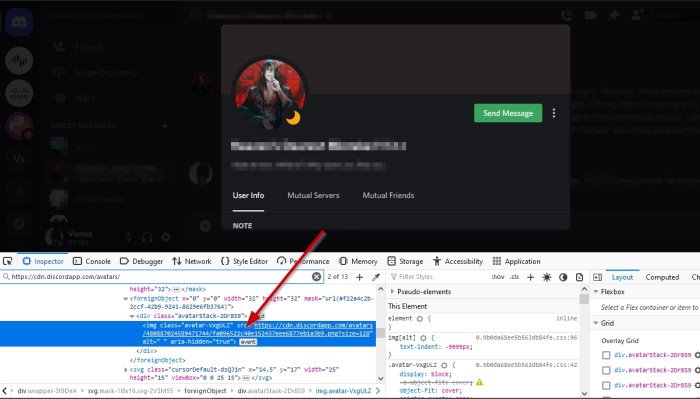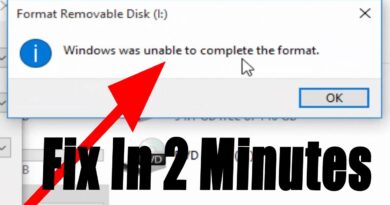How to download and save the Profile picture of Users on Discord
Discord is the best community for gamers, at least at the moment, and we expect this to be the case for multiple years to come. Now, if you are a regular user of the platform, you may be wondering if it is possible to download and save other users’ profile pictures or avatars.
Download & save the Profile picture of Users on Discord
To view an avatar, simply click on it to get a better view. However, it will be apparent that this image is too small, but not only that, Discord does not allow users to download profile photos at all. So, how can we work around this unfortunate issue? Yes, there are ways, and luckily for you, were going to discuss how to take full advantage of them for your benefit, of course.
- Open the Discord app
- Launch the profile of your Discord friend
- Open the Inspect Element area via Discord
- Copy the URL of the image and open it in a web browser
- Save the avatar
- Use the Dyno bot to save avatars
Let us talk about this from a more detailed perspective.
1] Open the Discord app
The first step to take here is to open the Discord app via your Windows 10 computer, or you could open it via your favorite web browser. It matters not because everything works the same, at least for the most part.
2] Launch the profile of your Discord friend

OK, so after firing up Discord, you must go on ahead and open the person’s profile with the avatar you want to save on your computer. Do this by clicking on the Profile icon, then select View Profile right away.
3] Open the Inspect Element area via Discord
You will need to fire up the Inspect Element section within the Discord application and then perform a few steps to get where you want to go.
OK, so after opening the profile of your preferred friend, please press CTRL + SHIFT + I, and right away, Inspect Element will pop up from the right side of the app.
4] Copy the URL of the image and open it in a web browser
Once the Inspect Element section has come up, click on the icon that looks like a small arrow. From there, select the profile image, then look for the URL of the picture. Do this by expanding the Class value in order to locate the URL.
Copy the URL, paste it into a web browser, and hit the Enter key to load it.
5] Save the avatar
To save the image, right-click on it and select Save Image As, and that’s it for that.
6] Use the Dyno bot to save avatars
In order to do this, you must first make sure the Dyno bot is added to your server.
Finally, use the command ?avatar username and right away, it should bring up the user’s profile image.
Next, select the Open Original button to have it open in your web browser, then go on ahead and save it to your computer from there.
READ: Discord update failed; Stuck in Retrying loop.