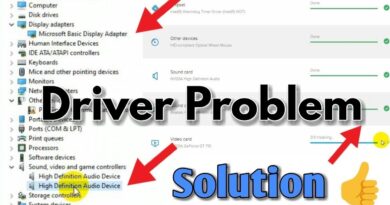How to Fix Blue Screen of Death Error in Windows 10? | Blue Screen Fix 2020
Free download Recoverit data recovery to recover data after blue screen of death: https://bit.ly/3dysVpW
A blue screen of death or BSOD refers to an annoying situation where your Windows PC shows a blue background along with a sad face and probably a stop code. It can easily occur when you try to upgrade your system or booting it. When it happens, it makes everything stops. You just cannot work on your PC as normally you do. it may compel you to reboot your PC. After this, you may need to reload the software or program you are working with and re-open the files. So, how to fix it? This video will introduce 4 practical methods on how to fix blue screen of death error in Windows 10 and get rid of blue screen error even recover data after blue screen of death.
Timestamps:
Method 1: Turn Off Automatic Restart 3:25s
Method 2: Uninstall Applications 4:24s
Method 3: Download the Upgrade Files again 4:48s
Method 4: Detach Unnecessary Hardware 5:27s
Bonus: Recover data after blue screen of death by using Recoverit data recovery 6:34s
How to Fix Blue Screen of Death in Windows 10
Method 1: Turn Off Automatic Restart
As the first blue screen of death fix, we will try to disable the Automatic Restart function, because the Windows’ automatic restart option is set by default at the time of Windows 10 blue screen of death.
Step 1: Right click on “This PC” and head to “Properties”.
Step 2: Choose “Advanced System Settings”.
Step 3: Hit on “Settings” in the “Startup and Recovery” option.
Step 4: Uncheck “Automatically restart” option and hit on “OK” to confirm.
Method 2: Uninstall Applications
Step 1: Start with heading to the “Settings” on your PC.
Step 2: Now, go to the “Apps” option and hit on “Apps & features.
Step 3: Begin to select the apps and programs and click on the “Uninstall” button.
Step 4: Confirm the actions by following the instructions coming on the screen.
Method 3: Download the Upgrade Files again
Step 1: Firstly, click on the Start button and open the Start menu.
Step 2: Look for the Disk Cleanup and hit on the result.
Step 3: You can now choose the drive “Windows (C:)” followed by clicking on “OK”.
Step 4: After that, hit on the “Clean up system files” option located at the bottom and hit on “OK”.
Step 5: Subsequently, choose the drive and hit on “OK” again.
Step 6: From the options in the dialog box, check the box next to “Temporary Windows installation files”. Click “OK” and it will delete the upgrade files. You can now download it again.
Method 4: Detach Unnecessary Hardware
Another thing that can help you fix blue screen of death is removing the hardware. As the problem might be hardware related, doing this will reduce the error risks whenever you decide to install the Windows 10. Hence, we suggest you disconnect any unnecessary things like external hard drives, USB or Bluetooth pieces.
Bonus: Recover data after blue screen of death
For more details, check this detailed text tutorial:
https://recoverit.wondershare.com/windows-pe/how-to-recover-data-after-blue-screen-of-death.html
SUBSCRIBE to get more lost file recovery solutions: https://www.youtube.com/c/RecoveritDataRecoverySoftware?sub_confirmation=1 Follow us on Facebook https://www.facebook.com/RecoveritDataRecovery/ Follow us on Twitter https://twitter.com/WS_Recoverit Follow us on Instagram https://www.instagram.com/recoverit_datarecovery/
how to repair windows 10