How To Fix Dell No Boot Device / No Bootable Device / Boot Device Not Found / Exiting PXE ROM Laptop
THIS VIDEO HAS BEEN UPDATED HERE: https://youtu.be/lWlTQDAxpio
If your Dell computer is giving you a No Boot Device, Boot Device Not Found, or other boot up issue, follow this for help troubleshooting. As always, I try to answer all questions and comment!
Please remember to Like, Share, and Sub if this video was helpful 🙂
If you wish, feel free to leave a Super Thanks!
Even a dollar or two goes a long way to help me be available as much as possible for questions !!
For help with tools and equipment, feel free to check out the stuff I use in my shop here; https://www.amazon.com/shop/pcmonkey
Also, check out my sponsor, NiceHash here; https://www.nicehash.com/easymining?u…. You can rent out your computer’s unused power to online crypto miners and get paid for that power in Bitcoin !! Easy money with no work !!
Related Video Links:
How To Access CMOS Battery: https://youtu.be/76I2Ec9K7lw
How To Install Windows 10: https://youtu.be/zYY-Gq68Dvo
Create Windows 10 Install Media FREE: https://youtu.be/YbC4jZVwQm4
How To Install Widows 11: https://youtu.be/Yiy-53Wc-Wo
Create Windows 11 Install Media FREE: https://youtu.be/dacx6WRkIJs
If you cannot create the Install Media, you can see the correct items to purchase in the Repair Tools list here: https://www.amazon.com/shop/pcmonkey
FAQ’s
Q: What if I cannot switch between Legacy and UEFI?
A: If you cannot manage to switch between UEFI and Legacy or it does not work, just skip that step and continue with the rest of the steps seen here in this updated video: https://youtu.be/lWlTQDAxpio. What was the result of the diagnostic scan?
Q: It says I can’t enable the legacy option ROMS with PTT enabled
A: Go into the Security Tab and try to Disable PTT Security. If that does not work, then skip that step, and continue with the rest of the steps seen here in this updated video: https://youtu.be/lWlTQDAxpio. What was the result of the Diagnostic Scan?
Q: What key do you press to access the diagnostic test?
A: F12
Q: What if the factory reset does not work?
A: Newer computers are starting up so fast these days that the Factory Reset from the Startup menu is becoming more and more obsolete. In that case, skip that step and continue with the new install of Windows 10; https://www.youtube.com/watch?v=ULrJVk4JJ20&feature=youtu.be
Q: What if the Hard Drive fails the test?
A: If your Hard Drive fails the test, you will have to replace it. Then you would need to install Windows to the new drive as seen here;
How To Install Windows 10: https://youtu.be/zYY-Gq68Dvo
How To Install Widows 11: https://youtu.be/Yiy-53Wc-Wo
You can make your own Install Media Free from Microsoft as seen here; https://youtu.be/g_UhiHScaSI. If you cant create your own, you may have to purchase it. You can see an example of a good install media USB in the Repair Tools list here; https://www.amazon.com/shop/pcmonkey.
Q: What if the test says the hard drive is not installed or not available?
A: That means its either bad or loose. I would first try ‘reseating’ the Hard Drive. That is where you unplug it and then plug it back in, making sure its properly plugged in and secure. Try the scan again. If it still says that its not installed, then its most likely bad and needs to be replaced. You can see how to do that here; https://youtu.be/tNp5Kbo9uHg. You would also then need to install an operating system onto the new one as seen here;
Reinstall Windows 10: https://youtu.be/zYY-Gq68Dvo
Reinstall Windows 11: https://youtu.be/QG0AiieydpM
Q: What if changing the settings in BIOS didn’t help and the scan passes everything?
A: If changing the settings in BIOS did not help, and the diagnostic scan showed all components to be healthy, then its most likely an issue with your operating system. Can you find any Restore or Repair options in BIOS? Or perhaps an option to Uninstall Last Update? If not, your last resort would be to reinstall the Operating System.
Reinstall Windows 10: https://youtu.be/zYY-Gq68Dvo
Reinstall Windows 11: https://youtu.be/QG0AiieydpM
Q: The test says the battery is almost dead. Is that my issue?
A: If the test says your battery is dying, I would definitely replace it asap. However, that’s most likely not the cause of your boot loop. To make sure, remove the battery and try to turn the computer on with only the power adapter plugged in. What happens then?
how to repair windows 7


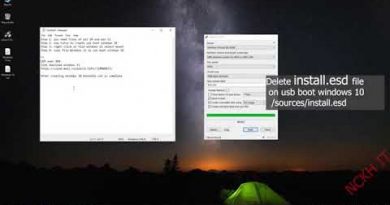
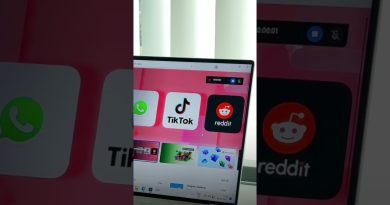
This video has been updated here: This video has been updated here: https://www.youtube.com/watch?v=lWlTQDAxpio
If you wish to make a donation to PC Monkey, you can either click on the 'Super Thanks' button above or donate on CashApp to $PCHelper !!
This video is so helpful
I thought i was going to be dead 🫠
But this saved me
Thank you so much 🤧
Thank you just by changing date it got fixed❤❤❤❤
Pushkal gaur did this to me madarchod insaan
Thank you so much I almost shat myself when my computer started acting haywire
it said nothing is wrong but it's still not working 😢😢
This is awesome, but mine still go back to No Bootable Device found mood when turn of and turn on.
Thank you so much 😊
Hey man tysm! I have wanted to install w11 since the release but always ran into this prob, but you made it seem easy to fix! I hope whichever god you believe in blesses you ❤
thx 4:23 ❤
Thanks for the video.
Nice video, excellent job!!
First thing I tried, worked instantly!! Thanks a ton!! 🫶🏼
My Guy you deserve all the good things in life ❤
What if you followed all the steps, it says the Hardware and the Ram are “ok” but it still won’t boot up?
after doing both it says hard drive not installed
I have already done it but still shows no boot device
I put in a different ssd nvme in my inspiron 15 3505 and it shows no drivers when trying to select a hard drive for a new windows install. I tried to get the new driver update for it and put it on a USB stick and when I browse for drivers it won't show the drive lr on my USB stick.
Hey it didn't work for me. It keeps saying no boot device found on a black screen. Place any key to reboot but goes back to same screen
Goated, thanks a lot i got scared
Thank you so much for this video. I am not a techie, but I was able to repair my computer thanks to this video.