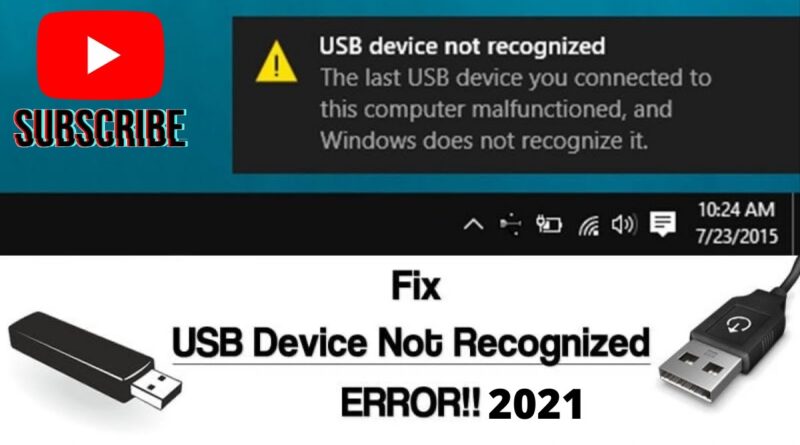How to fix USB device not recognized|USB or Flash Drive not working in window 10/8/7 2021
#USB #FlashDrive#USBRecognized#NotWorking
How to fix USB device not recognized|USB or Flash Drive not working in window 10/8/7 2021
Want to know what to do when a USB Device Is Not Recognized in Windows 10? USB connection errors, such as Error Code 43 message is very common. This error is caused by faulty hardware, out-of-date software, driver issue, and conflicts. There are a couple of common types of yellow exclamation mark errors, one is the device has no driver and windows don’t recognize the device without it, the device might be named which is a good sign and easier to fix than the later USB problem, where the device is unknown to windows.
So, let’s start troubleshooting this USB problem:
1. Remove all USB devices from the computer apart from Keyboard and Mouse.
2. Try changing the port and changing the USB cable
3. Try updating windows
4. Try running the Hardware and Devices Troubleshooter tool
5. Try updating drivers for all USB Hubs and USB Root
6. Try uninstalling drivers for all USB Hubs and USB Root and restart the computer
7. Try the Roll Back Drivers option if available, windows may have updated your driver and now it doesn’t work.
8. Download drivers from the hardware manufacturer website
9. Try flashing motherboard BIOS
10. Download the latest USB chipset drivers and USB drivers from the motherboard manufacturer website
11. Check for USB 3 and USB 2 compatibility, also check to make sure you are using the right USB cable if it’s an old device.
12. Check Hardware id code and search to find the correct driver
how to fix USB device not recognized in windows 10
troubleshooting this USB problem
USB device not recognized
USB device did not recognize windows 8
the device has not recognized windows 7
device descriptor request failed
source
how to repair windows 7