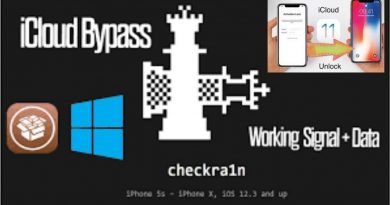How to install Windows 7 on your laptop , alone in 45 minutes !!
Hello,
I decided to make this tutorial , because I belive that the operating system is equally important like the toilet paper . Kiddin’ ! This is a common daily problem , for people , and is always need of time, money , call a friend , and others . In this video, I’ll show you how you can install your windows 7 and drivers at home, alone , without any help or spending money. Only time . 45 Minutes !
Instructions :
1. Insert the windows 7 dvd ( here I have a 48 in 1 , with all versions of w7) in the dvd rom tray or Usb bootable stick in one Usb port
2. Start the laptop , and press F12 for boot menu ( If it doesn’t appear, you can set it directly from your bios settings [ussual keys for bios menu are F1, F2 , Esc or Del — it prompts you at startup to press it]
3. Choose the internal dvd rom if you are installing by dvd or removable usb for bootable stick
4. After hitting the right option, it will appear on screen “press any key to boot from cf… ” , so press any key
5. You ‘ll enter in starting to install the Os ( depend on os, can or not, showing you the black screen to chose — in my case I choose first option)
6. Then, you must wait for windows to load files ( regullary , 2-5 minutes , depends of your hdd life and your hardware .
7. Then, you’ll be prompted to choose what installation do you want on your device .Usually , appear x64( up to 4gb ram) or x86( max 4gb ram , otherwise the system won’t see much ram) ( mine have all versions, so I can choose for the test laptop , a Dell )
8. After choosing the version of O.S. and hit “next” , you must check the license square , “next ” again , and you’ll be prompted or to “Upgrade” ( if you have an old version installed on laptop and you want to upgrade it) or to ” Custom” ( recommended, because you have acces to modify the partitions, format them, delete)
9. I choosed a clean install , let’s say from zero .If you have data on the other partitions , you can just format the old O.S. partition, and select it for the new installation. If you don’t have important data, and you want a clean installation, or you want to modify the partitions , just select them, hit delete to all, and then click to “create partition “, enter your values ( 100.000 = 100gb) , hit then format ( if you don’t do that now, after installation, when you want to open the others created partitions, you’ll be prompted to format them).
10. Choose the c: partition , as the Windows partition( not the one with 100mb — in that, the installation files are temporary stocked ) and hit next.
11. The windows will start to install the files, you must wait about 20-25 minutes for this operation ( speed depends of your hardware configuration)
12. After 100%, it will restart a few times , is something normal.
13. After the last task is automatically checked, it will restart , and then ” setup is checking video performance ” , you’ll be prompted to enter your username and laptop name. The second one, is optional
14. After hitting next button , you’ll be prompted to choose a password , and in the last case, a hint, in case that you forgot your password, something that can make you remember In my case, I didn’t put one, is optionally , and hit next.
15. Uncheck “Automatically activate windows ….. ” . You don’t want to be prompted to activate windows, on the first date with the internet , and “Next” .
16. Then the security tasks are optionally too, you can choose which you want. If you don’t want to be always prompted with updates, check “Not right now” case , then “Next “.
17. After that, you’ll be prompted to choose your time zone location . Choose the one , from where you are, and hit “Next”.
18. Then, you must wait a few minutes, it will restart and the windows installation is done . The black square depends on the O.S. , not showing at all . If you are installing, and at this step doesnt appear ,there’s no problem.
Drivers :
1 . A fast option to install the drivers , all at once ( not to stay to search over internet one by one or old ones) , is to search Google for ” Windows Loader — by DAZ ” . It must be an archive , regullary.
Connect to internet on lan( the windows comes with the lan driver and automatically is installing it)
2. install winrar, winzip or another archiver that you are using
3. extract the content of “w.Loader ” on a folder on desktop; Inside, is the setup file, open it, press install, and then you’ll be prompted to restart .
4. Restart your laptop .
5. Go to Control Panel Windows Update and click “search /check for updates”.
6. and after that, you must wait for windows to scan for updates , hit “install” .
7. And you have a new Windows 7 installed with drivers !
Music by Youtube Audio Library.
how to repair windows 7