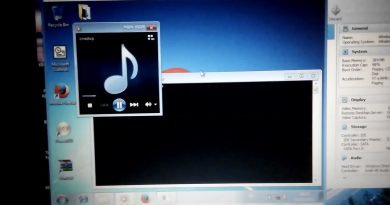How to reset Surface Earbuds to the default factory settings
In the event you’re having problems with your Surface Earbuds, you can reset them to the original factory settings or reset the firmware. In this post, we will show you how to reset the Surface Earbuds.
Reset Surface Earbuds
Keep in mind that when you reset your Surface Earbuds to the default factory settings, any pairing information, equalizer adjustments, and language settings will be wiped from the device – your earbuds will be reverted to the original factory settings and you’ll need to set up your Surface Earbuds again.
As already pointed out, there are two types of reset you can try but this depends on what kind of problem you’re having. The two types of reset and when appropriate to use are:
- Factory reset: Use when you can’t connect your Surface Earbuds to your PC or phone after a few tries.
- Firmware reset: Use if any of the following is true;
- The touch surface on either earbud stops responding.
- Your digital assistant isn’t activated when you touch and hold the touch surface on your earbuds.
- The case doesn’t charge when connected with the USB cable.
- The LED light on the charging case isn’t working properly.
You can try resetting your Surface Earbuds, if your earbuds aren’t connecting and you have placed them back in the charging case for at least 15 seconds, and then take them out to reconnect and it still doesn’t work.
Reset your Surface Earbuds to the default factory settings
You can reset your Surface Earbuds to the default factory settings in 2 quick and easy ways as follows.
1] Use the charging case
To reset Surface Earbuds using the charging case, do the following:
- Press and hold the Pair button on the bottom of the charging case for 20 seconds.
- The light on the case will alternate between flashing white and red.
- Afterwards, the light will continuously flash white when your earbuds are in pairing mode.
2] Use the Surface Audio app
To reset Surface Earbuds using the Surface Audio app, do the following:
First, connect your earbuds to your iOS or Android device, or your Windows 10 PC over Bluetooth.
On a Windows 10 PC:
- Open the Surface Audio app.
- Under Devices, select Surface Earbuds.
- Select Device details.
- Select Reset now under Factory reset.
- Finally, select Reset now to confirm.
On an iOS device or Android device:
- Open the Surface Audio app.
- Select Settings next to Surface Earbuds.
- In Device Settings, select Factory reset.
- Now, select Reset to confirm.
Reset your Surface Earbuds firmware
You can reset your Surface Earbuds firmware as follows:
On a Windows 10 PC:
- Plug the USB cable into your PC or into a USB power adapter for a wall outlet.
- Press and hold the Pair button on the bottom of the charging case for less than 20 seconds.
Note: Holding down the Pair button for longer than 20 seconds will reset your Surface Earbuds to the default factory settings.
- While still holding down the Pair button, connect the USB-C end to your case.
- Release the Pair button.
Once you have done this, the firmware for your Surface Earbuds and the charging case will be reset.
That’s it! Hope you find this post informative and helpful enough.
Related post: How to Restore, Refresh, Reset Surface Book, Laptop, Pro devices.