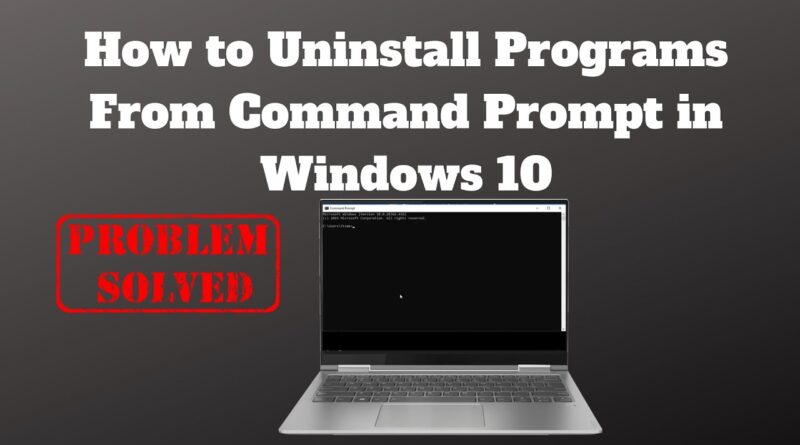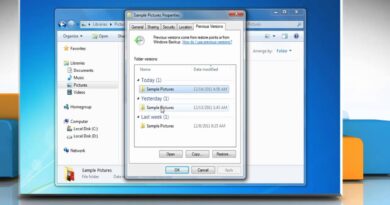How to Uninstall Programs From Command Prompt in Windows 10
How to Uninstall Programs From Command Prompt in Windows 10
►►►SUBSCRIBE for more: https://www.youtube.com/user/Britec09?sub_confirmation=1
Ever wanted to uninstall a program from command prompt but didn’t know how? well in this video I will show you a quick and easy way to remove programs from the computer via CMD Command Prompt, just sit back and watch the whole video, its real easy once you know how.
This can be done Windows Xp, Windows Vista, Windows 7, Windows 8/8.1 and Windows 10
How do I uninstall a program with WMIC
Here’s how:
1. Open command prompt as administrator
2. Type “wmic” and press Enter
3. Type “product get name” and press Enter
Note: The list of program names installed on your computer is not a complete list, it is only the list of programs that use Windows Installer upon installing.
4. Type “product where name=”name of program” call uninstall” and press Enter.
5. Type Y to confirm uninstalling the program, and press Enter.
6. Program was successfully uninstalled, now you can close the command prompt.
Job done!!
——————— My Social Links:
🔵 View My Channel – http://youtube.com/Britec09
🔵 View My Playlists -https://www.youtube.com/user/Britec09/playlists
🔵 Follow on Twitter – http://twitter.com/Britec09
🔵 Follow on Facebook: http://facebook.com/BritecComputers
🔵 View my Website: http://BritecComputers.co.uk
🔵 My Official Email: brian@briteccomputers.co.uk
#UninstallProgramsCMD #CommandPrompt #Windows10 #Wmic
how to repair windows 10