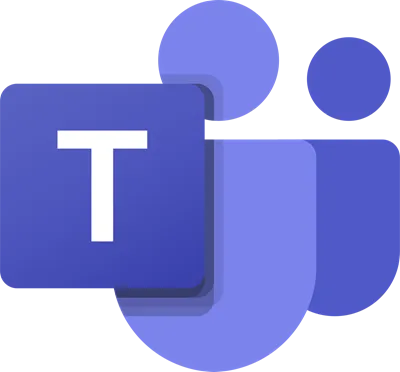Microsoft Teams can’t load or send images in chat
A couple of weeks back, Microsoft made announcements regarding its video-conferencing platform Microsoft Teams. They talked about how they have planned to make Teams a more inclusive and open platform of communication so that people can interact with their personal contacts there too.
Cannot send images in Teams Chat
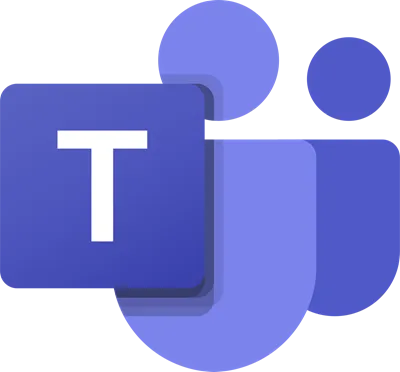
A big step in that direction was the personal effect they brought to the Teams chat room. In Microsoft Teams, chat stay on even after a video conference has ended so you can catch up on what you’ve missed. This meant that more and more people started using Microsoft Team and with that came an influx of issues. Some users reported that the images they sent in the Microsoft Teams chatbox weren’t loading properly. There are several probable causes behind this and today, we will be teaching you how you can fix it.
Microsoft Teams can’t load or send images in chat
The issue hasn’t been publically addressed by Microsoft officials and you don’t need to make any technical tweaks to get rid of it either. Most of the workarounds for this issue are pretty elementary. The most common reasons behind this issue are an outdated Microsoft Teams version or a non-supported browser (if you are using Teams on its web platform). These are the causes that our solutions are based around.
If the images you send in Microsoft Teams chats do not load or show up, then here’s how you can fix that.
- Switch to Microsoft Teams’ Web Platform
- Clear app/browser cache
- Check for updates on Microsoft Teams
- Change the Device or Switch the Browser
1] Switch to Microsoft Teams’ Web Platform
If you’re running the Desktop Client of Microsoft Teams, you may not be able to support all kinds of media and if that is the case, then the first thing you should try is to switch to Microsoft Teams’ web platform. Here’s how:
- Visit the homepage of Microsoft Teams at teams.microsoft.com.
- Sign in with your Microsoft Account, the same one with which you’ve uploaded the image.
- Since the image has already been uploaded from your end and is only not loading, open the chat thread where you’d send it and check its loading.
Similarly, try switching to the desktop client if you face this issue on the web platform.
2] Clear app/browser cache
Clearing the cache for the browser or the app (whichever mode you’re using) might just do the trick for you.
To clear the cache for the app, follow the steps below:
- Open the file explorer
- Paste the following location in the bar on top
%appdata%Microsoftteams
- You’ll see a handful of folders here like Code Cache, Local Storage, etc. Delete the files in each one of them and exit. Your cache will have cleared.
Similarly, clear the browser cache with the following steps:
- Open Microsoft Teams web interface.
- Click on the ‘lock’ sign to the left of the URL and further select site settings.
- Here, under usage, click on ‘Clear Data’.
3] Check for updates on Microsoft Teams
Your PC may be running an outdated version of Microsoft Teams, in which case you will have to check if there are any possible updates and install them. Here’s how you can do that:
- Launch the Teams app
- Click on the triple-dotted icon next to your profile picture on the top-right corner of the screen and further select ‘Check for Updates’. This will begin the process.
- If there is an update, you’ll be given a prompt to install it. Do so and check again if the images are loading.
4] Change the Device or switch the Browser
If none of the above-mentioned methods were of any help to you, the last resort would be to try changing devices or switching browsers. Microsoft Teams is a multi-platform application and when I ask you to change the device, I necessarily mean try and open it in a device with a different OS. While changing OS’s is for users that face the issue while using Teams of mobile devices, you can try switching browsers with the web client too.
We hope that one of the aforementioned solutions does the trick for you and you are now able to view photos in your Microsoft Teams chats.