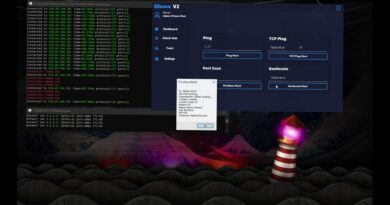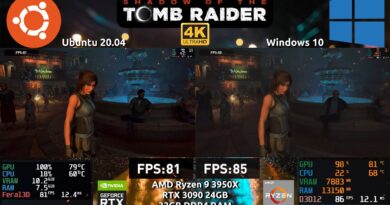No post, No beep, Fans spin on computer [Fix]
In this article, we will show you what you can do if there is no post, no beep, but fans spin on a computer. According to the reports, when a user turns on his computer, the screen remains black but fans keep spinning. Also, there is no beep sound from the motherboard.

In computing, POST refers to the Power-On-Self-Test. The computer performs a series of tests whenever it starts before showing you the startup screen. When any of these tests fail, the computer stops the startup process.
Fix No post, No beep, Fans spin on computer
If there is No post, no beep, but fans spin on your computer, follow the suggestions provided below to fix this issue.
- Check all cable connections
- Check the status of the QLED indicators
- Clear the CMOS
- Check your RAM sticks
- Remove the external graphics card (if applicable)
- Reseat the CPU
- Flash BIOS
- The problem may be with your PSU
- Your motherboard may be faulty
- Contact support
Below, we have explained all these fixes in detail.
1] Check all cable connections
This problem usually occurs when you have built a PC, upgraded hardware by yourself, or cleaned your computer by opening the computer case. However, other users can also experience this issue. Completely turn off your computer and check all cable connections. Make sure that any connection is not loose.
2] Check the status of the QLED indicators
Usually, when there is a hardware fault on the motherboard, the motherboard makes a beeping sound. This beeping sound is different for different hardware issues and is called Beep Code. Motherboards of different brands make different beep codes.

Motherboards also have QLED indicators for main hardware components, including CPU, RAM, etc. The motherboard lights up the respective QLED indicator when it detects the problem with that particular hardware. You can troubleshoot your computer with QLED indicators. See if any QLED indicator on your motherboard is ON. If yes, this will narrow down the troubleshooting process.
3] Clear the CMOS
We also suggest you clear the CMOS. To do this, open your laptop or computer case and remove the CMOS battery. Wait for a few minutes and insert the battery again into its slot. The CMOS battery is a small coin-shaped battery. Now, turn on your computer and see if it posts this time.

It is also possible that the CMOS battery has died. Replace the CMOS battery with a new one and see if that helps.
4] Check your RAM sticks
The no post and no beep issue might be associated with your RAM. If your PC has multiple RAM sticks, one of them might be faulty. To check this, open your computer case and remove all the RAM sticks. First, clean the RAM sticks and the RAM slots. Now, insert only one RAM stick in a RAM slot at a time and turn on your computer. Test that RAM stick by inserting it in each RAM slot. Turn on your computer every time you insert it in a RAM slot.

You can also try different combinations if you have multiple RAM sticks. For example, if you have two RAM sticks and 4 four RAM slots, you can try different combinations, like inserting RAM 1 and RAM 2 in slots 1 and 2, 2 and 3, 3 and 4, etc.
5] Remove the external graphics card (if applicable)

Remove your external graphics card (if applicable) and then turn on your computer. If this works, the problem may be with your graphics card or the cables connecting it to your computer. It is also possible that your graphics card is not installed properly.
You can test the functionality of your graphics card by connecting it to another computer. However, the GPU should be compatible with the motherboard of that computer.
6] Reseat the CPU

Reseat your CPU. If you have upgraded your CPU or built a new computer, it is possible that the CPU is not seated properly. Open your computer case and remove the CPU gently. Now, gently put it back in its place. Also, look at the pins. If any pin is bent or damaged, you have to fix it.
7] Flash BIOS
This solution applies to users who have upgraded their computers’ hardware. If you have upgraded your RAM or CPU, you may need to flash its BIOS to the latest version to support the newly installed CPU or RAM.
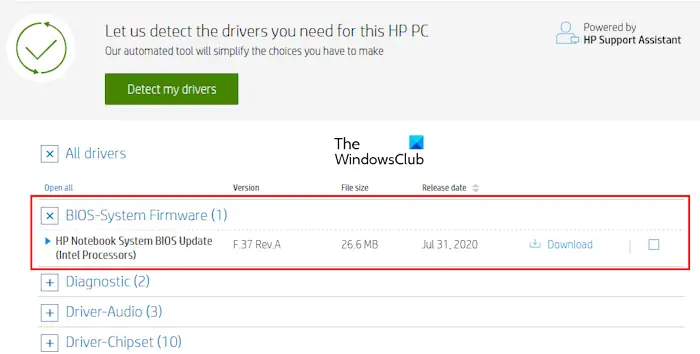
Some motherboards have a dedicated button to perform this action. You can flash your BIOS without CPU and RAM. Remove CPU and RAM. You will need another working computer. Download the latest version of your BIOS from the official website of your computer manufacturer.
Now, copy that BIOS file to a USB Flash Drive with the FAT 32 file system. The BIOS file should be in the required format. Now, provide the continuous power supply to your motherboard via the PSU and connect that USB Flash Drive to the dedicated USB port on your motherboard. Press the button to flash BIOS.
This is the general way to flash BIOS. This method can be different in your case depending on your motherboard manufacturer. Therefore, we recommend you refer to the user manual of your motherboard to follow the correct method to flash your computer BIOS.
Also, note that the power supply should not be interrupted while flashing the BIOS, as it can cause your motherboard to malfunction.
8] The problem may be with your PSU

Another cause of this issue is the insufficient voltage provided by the Power Supply Unit to the motherboard. If another PSU is available to you, you can connect your PC to that PSU and then check if the issue occurs. This will let you know if your Power Supply Unit is faulty or not.
9] Your motherboard may be faulty

The issue may also be with your motherboard. It is possible that your motherboard is faulty or has died. You need to contact a professional computer repair technician to confirm this.
10] Contact support
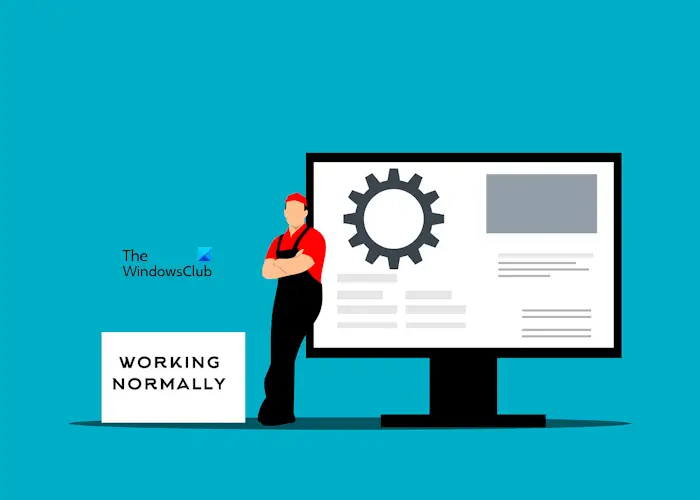
If you have tried everything under your scope to fix the problem, take your computer to a professional computer repair technician to troubleshoot the issue and fix the problem.
That’s it. I hope this helps.
Why does my computer not start and no beeps are heard?
If your computer does not start and you do not hear any beep sound, there can be a hardware fault. Look at the QLED indicators on your computer’s motherboard to get some help in troubleshooting.
How do I fix No post issue?
To fix the No POST issue, you need to narrow down the cause. Listen carefully to the beep sounds and decode them. Other things that you can do include checking your RAM sticks, Power Supply Unit, etc.
Read next: DRAM light on motherboard is orange, but no display.