Reinstall Microsoft Store via PowerShell
Windows 10 comes with many built-in Modern apps of which some of them may not be useful to you. PowerShell, as you may’ve known, allows you to uninstall individual apps or all apps using a single command. If you had used the following command to uninstall all bundled apps in Windows 10, you should have noticed that the much useful Microsoft Store app is one of those removed apps.
Without the Microsoft Store app, you won’t be able to install apps from the Store. This video shows you how to get back Microsoft Store after uninstalling it accidentally using PowerShell. If the Store is missing, you can promptly skip to a second step. If, however, it is installed but it’s not working, you’ll need to remove it first.
1. Click Start, type Powershell. In the search results, right-click “PowerShell” and click Run as administrator.
2. In the PowerShell window, type the command, shown below and hit ENTER.
➤ COMMAND: Get-AppxPackage *windowsstore* | Remove-AppxPackage
BEFORE proceeding with the steps, make sure that the Client License Servie (aka ClipSVC) is running on your Windows device. If it has been stopped, do enable it by right-clicking on the service and selecting ‘Start’. If necessary, restart your computer for the changes to take effect.
In order to restore or reinstall Microsoft Store, start PowerShell as Administrator. Click Start, type PowerShell. In the search results, right-click the PowerShell and click Run as administrator. In the PowerShell window, type the command given below and press ENTER. This should install/reinstall the Microsoft Store app. After the process ends, reboot your PC to complete this action.
➤ COMMAND: Get-AppXPackage *WindowsStore* -AllUsers | Foreach {Add-AppxPackage -DisableDevelopmentMode -Register “$($_.InstallLocation)AppXManifest.xml”}
➤ COMMAND #1:
Get-AppXPackage -AllUsers -Name Microsoft.WindowsStore | Foreach {Add-AppxPackage -DisableDevelopmentMode -Register “$($_.InstallLocation)AppXManifest.xml” -Verbose}
➤ COMMAND #2:
Get-AppXPackage | Foreach {Add-AppxPackage -DisableDevelopmentMode -Register “$($_.InstallLocation)AppXManifest.xml”}
➤ COMMAND #3:
PowerShell -ExecutionPolicy Unrestricted -Command “& {$manifest = (Get-AppxPackage Microsoft.WindowsStore).InstallLocation + ‘AppxManifest.xml’ ; Add-AppxPackage -DisableDevelopmentMode -Register $manifest}”
➤ COMMAND #4:
Get-AppxPackage -allusers Microsoft.WindowsStore | Foreach {Add-AppxPackage -DisableDevelopmentMode -Register “$($_.InstallLocation)AppXManifest.xml”}
Powershell Get-AppxPackage not working?
The issue might occur because the AppX Deployment Service was disabled. Here’s how to enable it:
1. Press WIN + or, type in ‘regedit’ and press Enter
2. Navigate the following path: ComputerHKEY_LOCAL_MACHINESYSTEMCurrentControlSetServicesAppXSvc
3. On the right hand double-click on Start
4. Set it to 2 and press OK
5. Now, restart your computer.
It should work now, give it a try!
➤ MORE INFORMATION:
✓ https://www.winhelponline.com/blog/restore-windows-store-windows-10-uninstall-with-powershell/
✓ https://www.intowindows.com/how-to-reinstall-store-and-other-preinstalled-apps-in-windows-10/
✓ https://superuser.com/questions/1367962/how-to-reinstall-windows-store-if-its-completely-missing-in-windows-10
how to repair windows 7
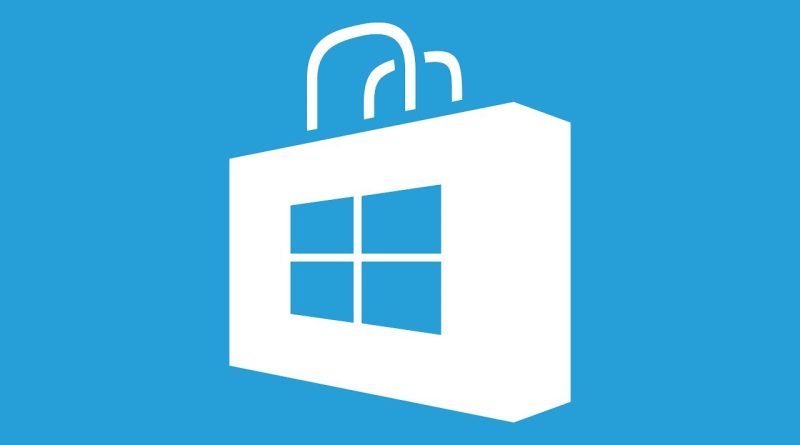
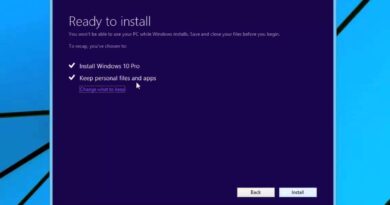

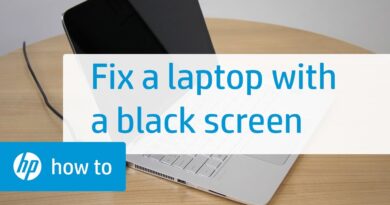
It doesnt work for me, i copy paste the command, but i get a "AppxPackage : Deployment failed with HRESULT 0x80073D04, got any tips or ideas for what i should do?
After doing this all my windows apps ( store, camera,photos,etc) got disappeared.😫 Please help me find a solution
Get-AppXPackage : Access is denied.
Access is denied.
it is telling this at start
thanks really helped <3
I have run the powershell cmd to remove microsoft store but still microsoft store not removed. Please help
Get-AppxPackage windowsstore | Remove-AppxPackage
Hi! thanks for the solution but..
i clicked on enter but it does not start it shows once again "PS C:Windowssystem32"
why?
when i do the command to install microsoft store it doesnt do anything. i dont get any errors or anything
I have this error: Add-AppxPackage : Deployment failed with HRESULT: 0x80073CF6
I am Stuck In [ooo ] Help Me plissss
thanks it works for me
for me it says access denied
any solutions?
nothing happens. would this work if i have windows 10 lite?
thank u very much
Worked for me. I didn't even need to reboot! Thanks.
thank u somuch
It took time to do .but it was worth a shot. Thanks for helping .
спосибо
I bought a new Computer and i never had the Windows store and the command does Nothing!
Thank you !
Get-AppxPackage -allusers Microsoft.WindowsStore | Foreach {Add-AppxPackage -DisableDevelopmentMode -Register "$($_.InstallLocation)AppXManifest.xml"}
So Much EASIER!!! Worked for me (y)
Thanks 😀
the best. thank you
dont work buddy