Server not operational error when adding User to a trusting domain
If the Server is not operational message keeps troubling you when adding a trusted domain user to a trusted domain in Windows Server, then this post may help you resolve the issue.
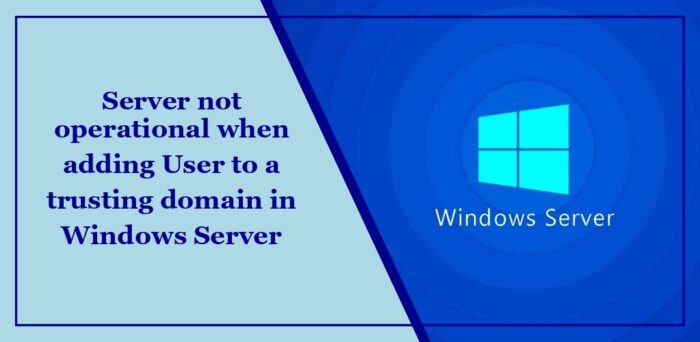
When you click Advanced in the Select Users, Computers, or Groups dialog box in Active Directory Users and Computers and then you try to add a trusted domain user to a trusting domain, you may receive the following error message:
The server is not operational.
This behavior is by design.
Fix Server not operational when adding a trusted domain user to a trusting domain in Windows Server
Follow these suggestions to fix the Server not operational error when adding a trusted domain user to a trusting domain in Windows Server:
- Turn the guest account off in the trusted domain
- Create a new trusting domain user account using an existing user
Now, let’s see these in detail.
1] Turn the guest account off in the trusted domain
Start by turning off the guest account in the trusted domain. The server not operational error can occur if the guest account doesn’t have the rights to enumerate users. Here’s how:
- Click on Start, select Programs > Administrative Tools, and click Active Directory Users and Computers.
- Expand the domain where you want to make changes and click the Users folder.
- Right-click on Guest under details, and select Disable Account.
2] Create a new trusting domain user account using an existing user
Another method you can try is creating the same trusting domain user account. Here’s how:
- Click on Start, select Programs > Administrative Tools, and click Active Directory Users and Computers.
- Right-click on the Users folder and select New > User.
- Type the existing user’s information in the trusting domain, and click Next.
- Type the existing user account password, and then click Next. Alternatively, you can try creating a new password.
- Lastly, click Finish to save the changes and see if the server not operational error when adding a trusted domain user to a trusting domain gets fixed.
Read: This server could not prove that its security certificate is not trusted
What is the difference between trusting domain and trusted domain?
A trusting domain is a trust relationship that relies on a different domain to authenticate users and provide access to resources. Meanwhile, a trusted domain is the domain another user relies on for user authentication and authorization.
How do I add a trusted domain to Windows Server?
Open the Active Directory Domains and Trusts administrative tool to add a trusted domain to Windows Server. Right-click on your domain, and click Properties. Here, click New Trust, and then click Next. Next, type the DNS name of the domain you want to create and click Next.
Read: How to compress Bloated Registry Hives in Windows Server.


