Specified Module Could Not Be Found Windows 10 – How to Fix
Specified Module Could Not Be Found Windows 10
The Not-So-Specific Mystery: Tackling the “Specified Module Could Not Be Found” Error in Windows 10
Have you ever been greeted by the cryptic message “The specified module could not be found” while trying to launch a program on your Windows 10 machine? Don’t worry, you’re not alone. This seemingly vague error can leave even the most tech-savvy users scratching their heads. But fear not, fellow explorers of the digital world, for we’re here to demystify this message and equip you with the tools to vanquish it!
Understanding the Culprit: Specified Module Could Not Be Found Windows 10
Behind this enigmatic error message lies a hidden world of missing or corrupted files, often called Dynamic Link Libraries (DLLs). These are the building blocks of many programs, shared resources accessed by multiple applications. When a program needs a specific DLL but can’t find it or finds a faulty one, you get the infamous “specified module” error.
The Detective Work Begins:
The first step in solving this mystery is identifying the missing module. The error message may offer a clue, mentioning the missing DLL’s name. If not, tools like Event Viewer or Dependency Walker can shed some light. Once you know the culprit, it’s time for some troubleshooting!
Fixing the Missing Module: Specified Module Could Not Be Found Windows 10
Here are some tactics to employ:
Scan and Repair: Run the System File Checker (SFC) and Deployment Image Servicing and Management (DISM) tools. These scan your system for corrupted files and repair them if possible.
Check the Registry: Sometimes, invalid registry entries can point to the wrong DLL location. Back up your registry and then carefully navigate it to remove any such entries related to the missing module. (Proceed with caution!)
Reinstall the Program: A clean reinstall of the problematic program can sometimes replace missing or corrupted files.
Update Drivers: Outdated drivers can also contribute to this error. Check for and install any available updates for your drivers, especially graphics and sound drivers.
Seek Professional Help: If all else fails, seeking help from a tech professional might be necessary. They can delve deeper into your system and diagnose the issue with greater expertise.
Remember:
Back up your data before implementing any fix.
Proceed cautiously when modifying the registry.
Download DLLs only from trusted sources to avoid malware.
The Final Victory:
By applying these investigative techniques and repair strategies, you’ll be well on your way to conquering the “specified module” error and reclaiming control of your Windows 10 experience. And remember, a little detective work and understanding can go a long way in navigating the sometimes-mysterious world of computers!
Bonus Tip: Share your experiences and solutions in the comments below. Together, we can build a community of tech-savvy warriors, ready to vanquish any error that crosses our path!
Specified Module Could Not Be Found Windows 10
#SpecifiedModuleCouldNotBeFoundWindows10
source
how to repair windows 7
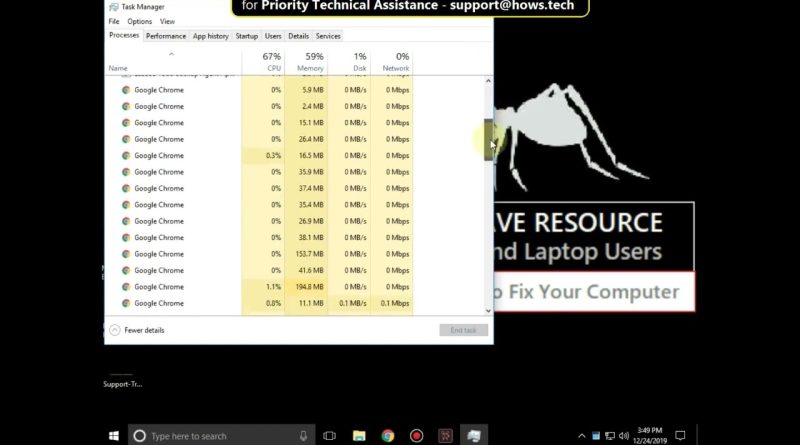


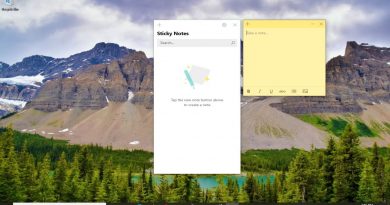
very nice tutorial and process was fairly simple.
Thanks you very much its worked fine
thank you very much you really helped me , god bless you
This man is a real LEGEND
My dude, you saved me thank you
this guy is an absolute legend
I couldnt have done it without you.