Unable to login to Microsoft Defender in Windows 11
[ad_1]
If you are unable to login to Microsoft Defender in Windows 11/10, you can follow these instructions to get around the problem within moments. There could be several reasons why you cannot log in to your Microsoft account in Microsoft Defender on a Windows PC. Here, we have consolidated some of the common reasons and solutions to troubleshoot the issue.

You can use Windows Security without logging into Microsoft Defender. However, if you log into your account, you can get several benefits. For example, you can check the turned-on and off services and functions, device details, alerts, etc. The most important thing is that you can add other devices and get their security alerts on your PC.
Unable to login to Microsoft Defender in Windows 11
If you are unable to login to Microsoft Defender in Windows 11/10, follow these solutions:
- Terminate and restart Microsoft Defender
- Verify internet connection
- Repair and reset Microsoft Defender
- Check Group Policy setting
To learn more about these tips and tricks, continue reading.
1] Terminate and restart Microsoft Defender
It is the very first thing you need to do when you get the aforementioned issue. AT times, it is just a glitch or bug that causes the problem on your computer. The simplest way to fix it is by restarting the respective application. There are mainly two ways to close the app – using Task Manager and using the Windows Settings panel. However, it is suggested to use the second method since you might not always find Microsoft Defender in Task Manager once you close it using the close(x) button.
Therefore, press Win+I to open the Windows Settings panel and go to Apps > Installed apps.
Find Microsoft Defender, click the three-dotted icon, and select the Advanced options.
Next, find the Terminate button and click on it.
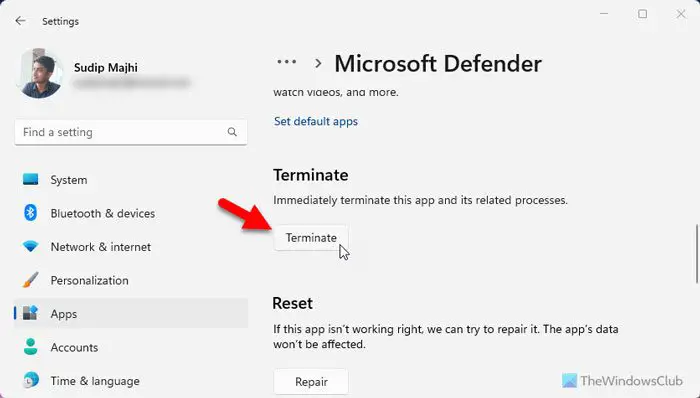
Once done, you can use the Taskbar search box to find and open the Microsoft Defender.
2] Verify internet connection
For obvious reasons, you must have a valid internet connection to sign into your Microsoft account in the Microsoft Defender app. At times, Microsoft Defender could not be able to use internet connection due to these reasons:
- There is an ongoing ping-loss problem.
- Your internet connection is no longer available or has exceeded the daily quota.
- Your proxy is not working.
- There are some problems with the VPN server.
In such a situation, it is better to try these:
- Run a ping test. For that, open the Command Prompt, type ping 8.8.8.8 -t, and click the OK button.
- Disable the VPN and proxy temporarily.
- Switch to a different internet source and check.
3] Repair and reset Microsoft Defender
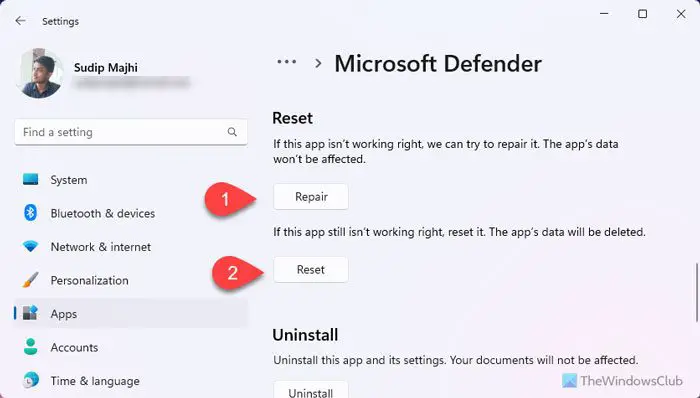
If there are some internet problems in the Microsoft Defender app, you might encounter the same issue while logging into your account. Therefore, the best way to get rid of this problem is by repairing the app first. If it doesn’t work, you can always reset it.
To repair the Microsoft Defender, follow these steps:
- Open Windows Settings.
- Go to Apps > Installed apps.
- Click on the three-dotted button of Microsoft Defender.
- Select the Advanced options.
- Head to the Reset section.
- Click on the Repair button.
However, if it doesn’t work, click on the Reset button and confirm it.
4] Check Group Policy setting
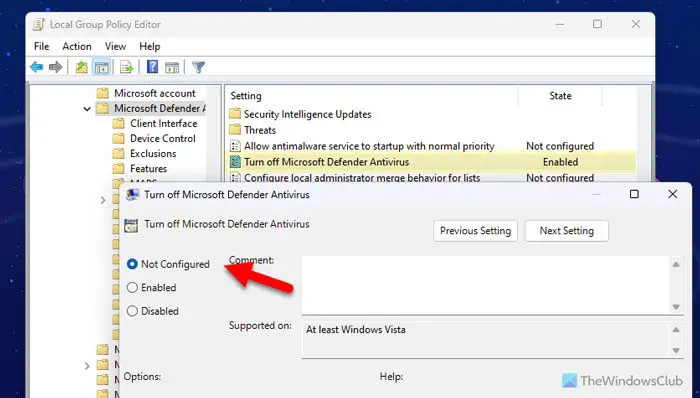
There is a Local Group Policy Editor setting that could prevent you from signing into your account. This specific setting blocks the Microsoft Defender from top to bottom. In other words, if it is enabled, you cannot use the app.
Follow these steps to check the Group Policy setting:
- Press Win+R > type gpedit.msc > click the OK button.
- Navigate to this path: Computer Configuration > Administrative Templates > Windows Components > Microsoft Defender Antivirus.
- Find the status of the Turn off Microsoft Defender antivirus setting.
- If enabled, double-click on it > select the Not Configured option.
- Click the OK button.
That’s all!
Read: Windows Defender Offline Scan not working
Why can’t I access Windows Defender on Windows 11?
Countless things could be responsible for this problem. For example, if you have installed a third-party antivirus app, you may not be able to use the preinstalled security app. On the other hand, you need to check whether the app is not blocked in the Local Group Policy Editor. You can also follow this article as well if Windows Defender is turned off or not working.
Why can’t I access Microsoft Defender?
There are two main reasons why you might not be able to access Microsoft Defender on Windows 11/10 PC. First, if you do not have a valid internet connection, you cannot sign into your Microsoft account, preventing you from accessing the interface. Second, if the app is disabled using GPEDIT, you cannot access it.
Read: Cannot or Unable to turn on Windows Defender.


