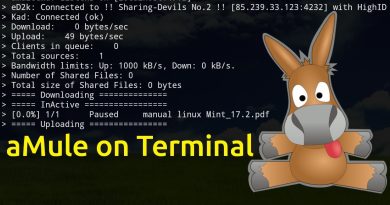Uninstall Notepad using PowerShell, Command Prompt or Settings
Notepad has been the default text editor for the Windows operating system s as far back as 3 decades now. With the app, you can view, edit, and search through plain text documents and source code files instantly. In this post, we will show you how to uninstall Notepad via PowerShell, Command Prompt and Settings app in Windows 10.

Notepad was added to the Microsoft Store and you can install the Notepad app from the Microsoft Store. Albeit, Notepad will still be included in Windows out of the box – as of Windows 10 version 2004, the app will no longer be a component of the operating system and updated through the bi-yearly Windows 10 version updates, rather it will be a separate application receiving updates through the Microsoft Store. This will allow updates to the app to be delivered more frequently.
You can uninstall Notepad on Windows 10 in either of the following ways:
- Via PowerShell
- Via Command Prompt
- Via Settings app
Let’s take a look at the description of the process in relation to each of the method.
Uninstall Notepad using PowerShell

To uninstall Notepad app via PowerShell, do the following:
Get-AppxPackage *Microsoft.WindowsNotepad* | Remove-AppxPackage
Once the command executes, you can now exit the PowerShell console.
Read: How to reset Notepad to default settings.
Uninstall Notepad using Command Prompt

To uninstall Notepad app via Command Prompt, do the following:
- Press Windows key + R to invoke the Run dialog.
- In the Run dialog box, type
cmdand hit Enter to open Command Prompt. - In the command prompt window, type or copy and paste the command below and hit Enter.
powershell -command "Get-AppxPackage *Microsoft.WindowsNotepad* | Remove-AppxPackage"
Once the command executes, you can now exit the CMD environment.
Uninstall Notepad app via the Settings app
To uninstall Notepad app via the Settings app, do the following:
- Press the Windows key + I to open Settings.
- Click Apps.
- Click on App & features on the left pane.
- Scroll down or search for Notepad on the right pane.
- Click on Notepad.
- Click on the Uninstall button.
- Click on Uninstall on the prompt to confirm.
Once done, you can exit Settings app.
NOTE: You can also Uninstall or Reinstall Notepad in Windows 10 via Setting > Optional Features.
That’s it!