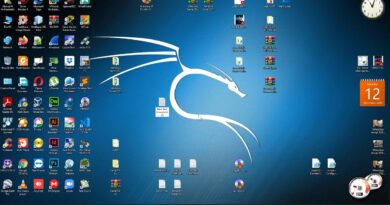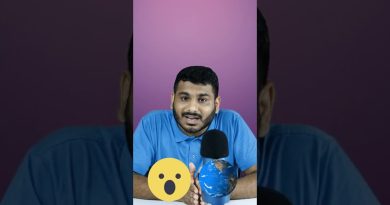Valheim: How to Run a Dedicated Server – or how to update a Dedicated Valheim Server
The complete guide to run a dedicated server in Valheim. Also covers how to update your dedicated valheim server.
00:00 Preparations
00:52 Set up a static IP
02:14 Opening the correct ports
03:03 Set up steamCMD
03:25 install Valheim Dedicated Server files (Also: How to update a Valheim Dedicated Server)
03:54 Set up up your Valheim server BAT file
06:00 Connect
06:28 Troubleshoot: Connect locally
07:00 Troubleshoot: Connect through IP
07:30 Troubleshoot: last tips
In this video we will cover everything there is to know about running a dedicated server for Valheim. In Valheim, most servers are P2P, meaning the server is actually offline while the host is not playing the game. This can get very frustrating for larger groups of players.Setting up a dedicated Valheim server is the solution here. You are able to rent dedicated valheim servers, but setting up one for yourself is actually quite simple, depending on your local setup and ISP.
In preparation, you will need to make sure your host pc has a static IP address, and you opened the correct ports for Valheim, which are 2456, 2457 and 2458. I’m actually not entirely sure if that last one is still necessary.
Once that’s done, you should download SteamCMD, which can be found here: https://developer.valvesoftware.com/wiki/SteamCMD
Using steamCMD, we will login as anonymous using login anonymous.
Then we will install or update the Valheim Dedicated Server files using the following command
app_update 896660
Now change your BAT file to reflect the correct name, worldfile and password and you should be good to go!
Hopefully this was helpful and you are already deep into playing on your new dedicated valheim server!
Enjoy the game guys!
If this was helpful, please consider leaving a like, or if you’re feeling particularly great, maybe even subscribing to the channel.
https://www.youtube.com/c/casualcritic?sub_confirmation=1
Cheers!
by Casual Critic
windows server dhcp