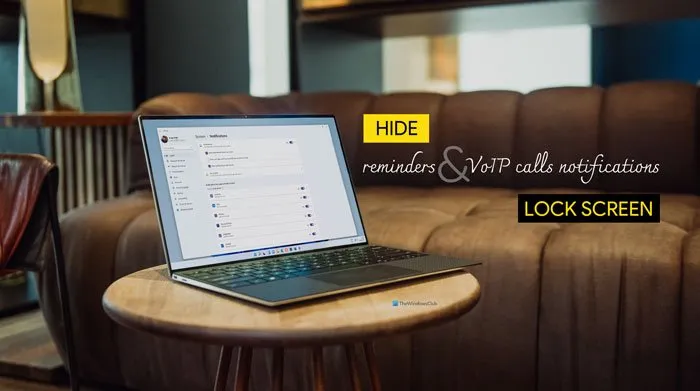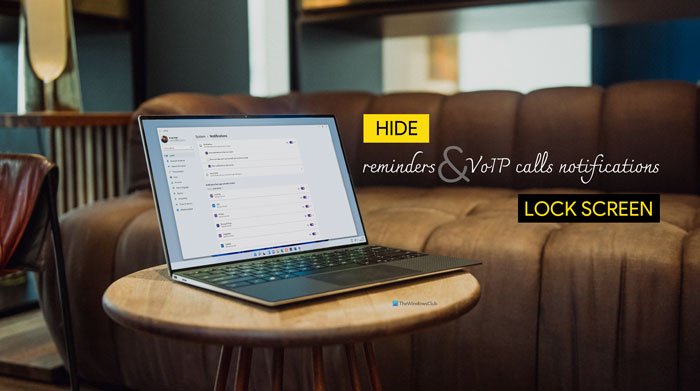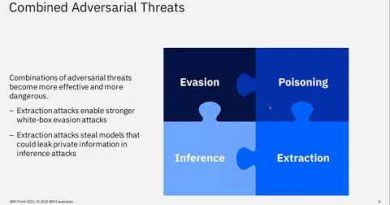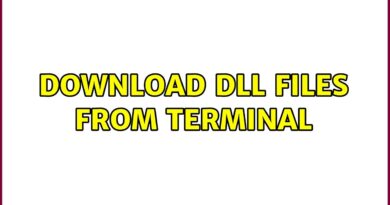How to hide Reminders and VoIP Calls Notifications on Lock Screen
[ad_1]
Although the lock screen shows notifications, you can show or hide reminders and VoIP calls notifications on the lock screen on Windows 11/10 using this tutorial. Whether it is a Calendar reminder or any other VoIP call reminder, you can turn it on or off on the lock screen using the given option.
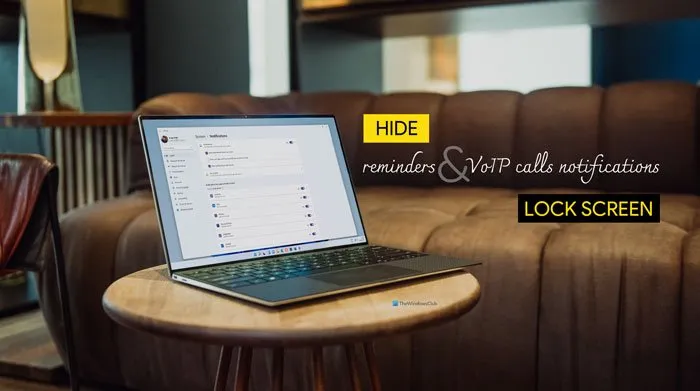
It is possible to set a reminder in the Calendar app on Windows 11/10 computer. On the other hand, you may use various apps to make a VoIP call. In such situations, if you missed a call or reminder, it may appear on the lock screen. If you do not want to get such notifications on the lock screen, here is how you can hide them using Windows Settings and Registry Editor.
How to hide Reminders and VoIP Calls Notifications on Lock Screen
To hide reminders and VoIP calls notifications on the lock screen, follow these steps:
- Press Win+I to open Windows Settings.
- Go to System
- Click on Notifications.
- Click on the Notifications settings.
- Remove the tick from Show reminders and incoming VoIP calls on the lock screen checkbox.
At first, you have to open the Windows Settings panel. Although there are many ways, you can press the Win+I keyboard shortcut to get it done quickly. After that, make sure you are in the System tab. If so, click on the Notifications setting visible on the right side.
Then, remove the tick from the Show reminders and incoming VoIP calls on the lock screen checkbox.
From now onward, you won’t get lock screen notifications related to reminders and incoming VoIP calls.
Note: The aforementioned steps and screenshots are particularly for Windows 11 users. However, if you use Windows 10, you can do the same, but the user interface will be slightly different.
How to turn on or off Reminders and VoIP Calls Notifications on Lock Screen
To turn on or off reminders and VoIP calls notifications on lock screen, follow these steps:
- Press Win+R to open the Run dialog.
- Type regedit and press the Enter button.
- Click the Yes option.
- Navigate to Settings in HKCU.
- Right-click on Settings > New > DWORD (32-bit) Value.
- Name it as
NOC_GLOBAL_SETTING_ALLOW_CRITICAL_TOASTS_ABOVE_LOCK. - Leave the Value data as it is to turn it off.
Let’s check out these steps in detail.
It is recommended to create a System Restore point before heading to the steps.
To get started, press Win+R, type regedit and press the Enter button. If the UAC prompt appears, click on the Yes option to open the Registry Editor on your computer.
After that, navigate to the following path:
HKEY_CURRENT_USERSOFTWAREMicrosoftWindowsCurrentVersionNotificationsSettings
Here you have to create a REG_DWORD value. For that, right-click on the Settings key, and select New > DWORD (32-bit) Value.
Name it as:
NOC_GLOBAL_SETTING_ALLOW_CRITICAL_TOASTS_ABOVE_LOCK
By default, it carries the Value data of 0. You have to keep it as it is to turn off reminders and incoming VoIP calls notifications on the lock screen.
However, if you want to show the notification, double-click on this REG_DWORD value and set the Value data as 1 or delete it from the Settings key.
How do I show reminders on lock screen?
You do not have to change anything to show reminders on the lock screen on Windows 11/10 since the default setting does it for you. However, if you want to hide the notifications, you can open the Notifications settings and remove the tick from Show reminders and incoming VoIP calls on the lock screen checkbox.
How do I turn off notifications on lock screen?
To turn off notifications on the lock screen on Windows 11/10, open Windows Settings, go to System > Notifications, and remove the tick from the Show notifications on the lock screen checkbox. To turn it on, you can tick the same checkbox.
That’s all! Hope these guides helped.
Related: